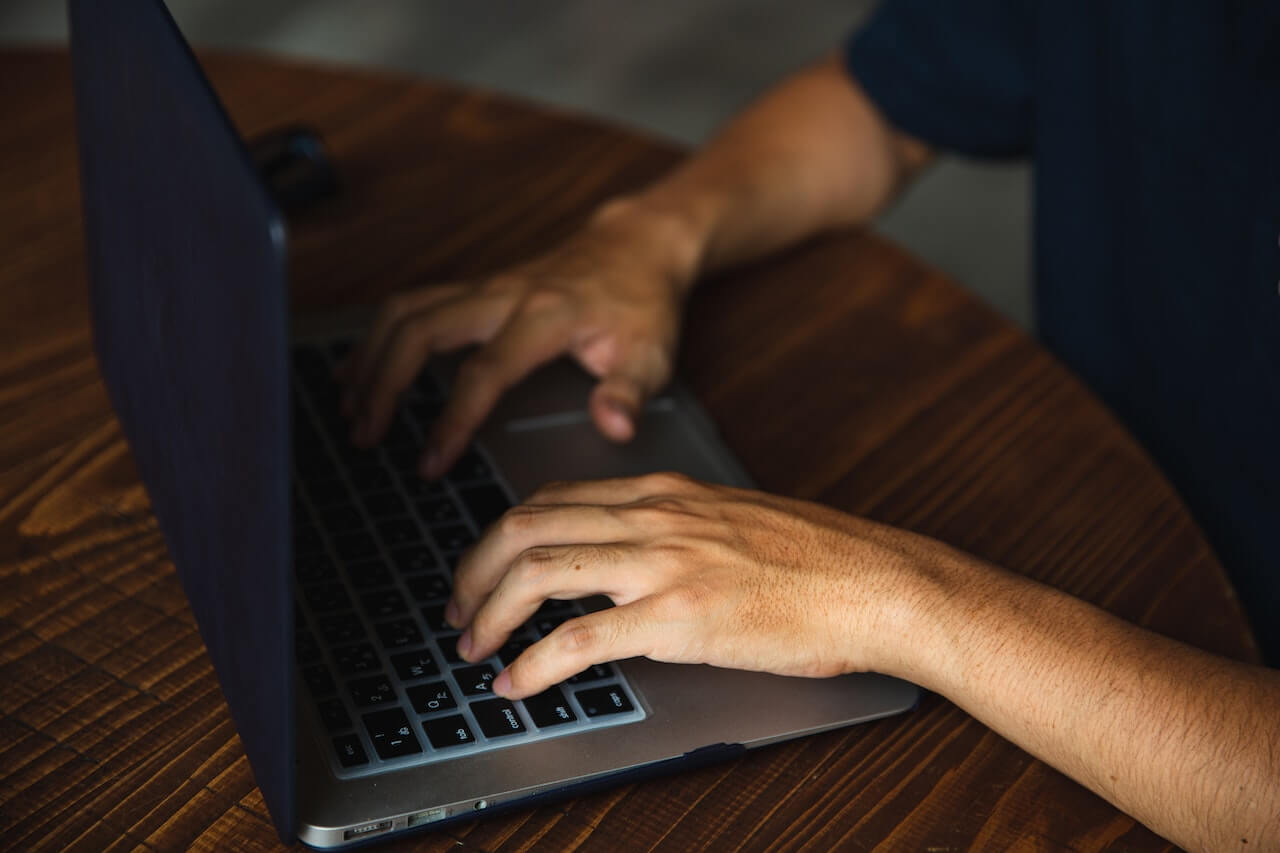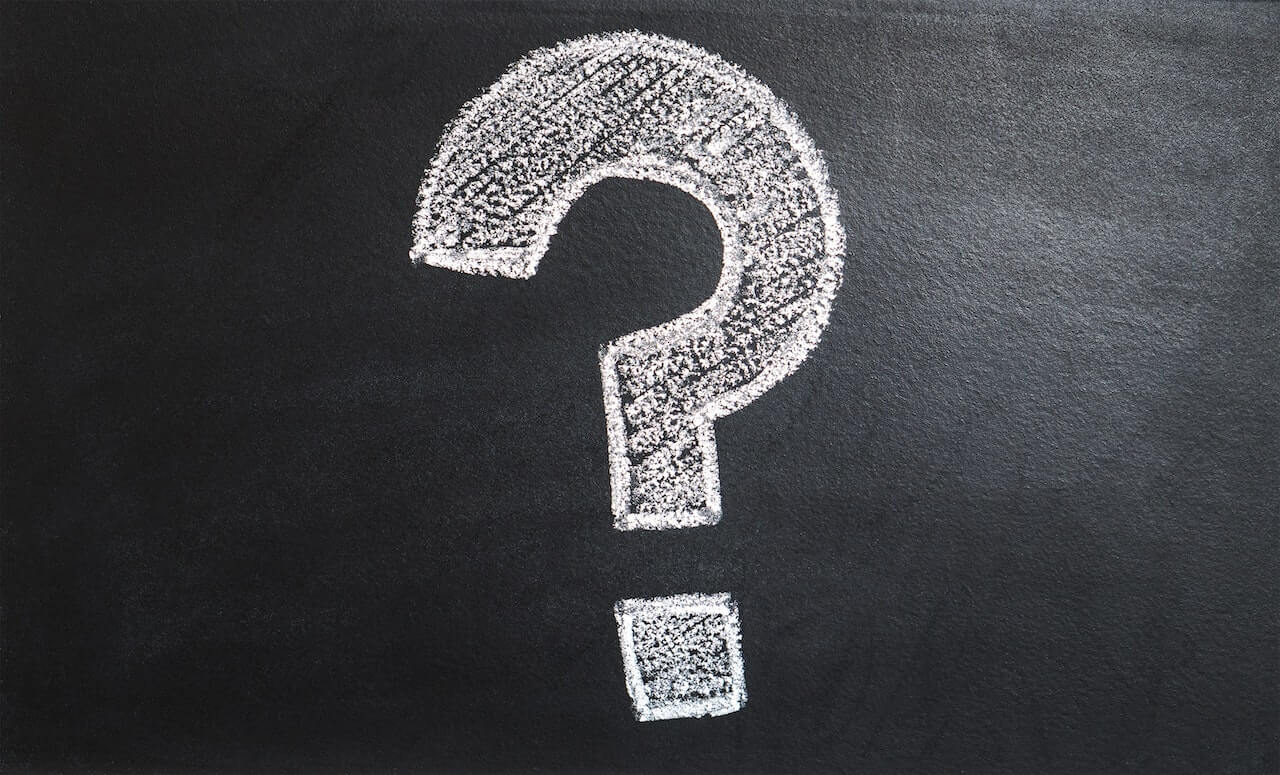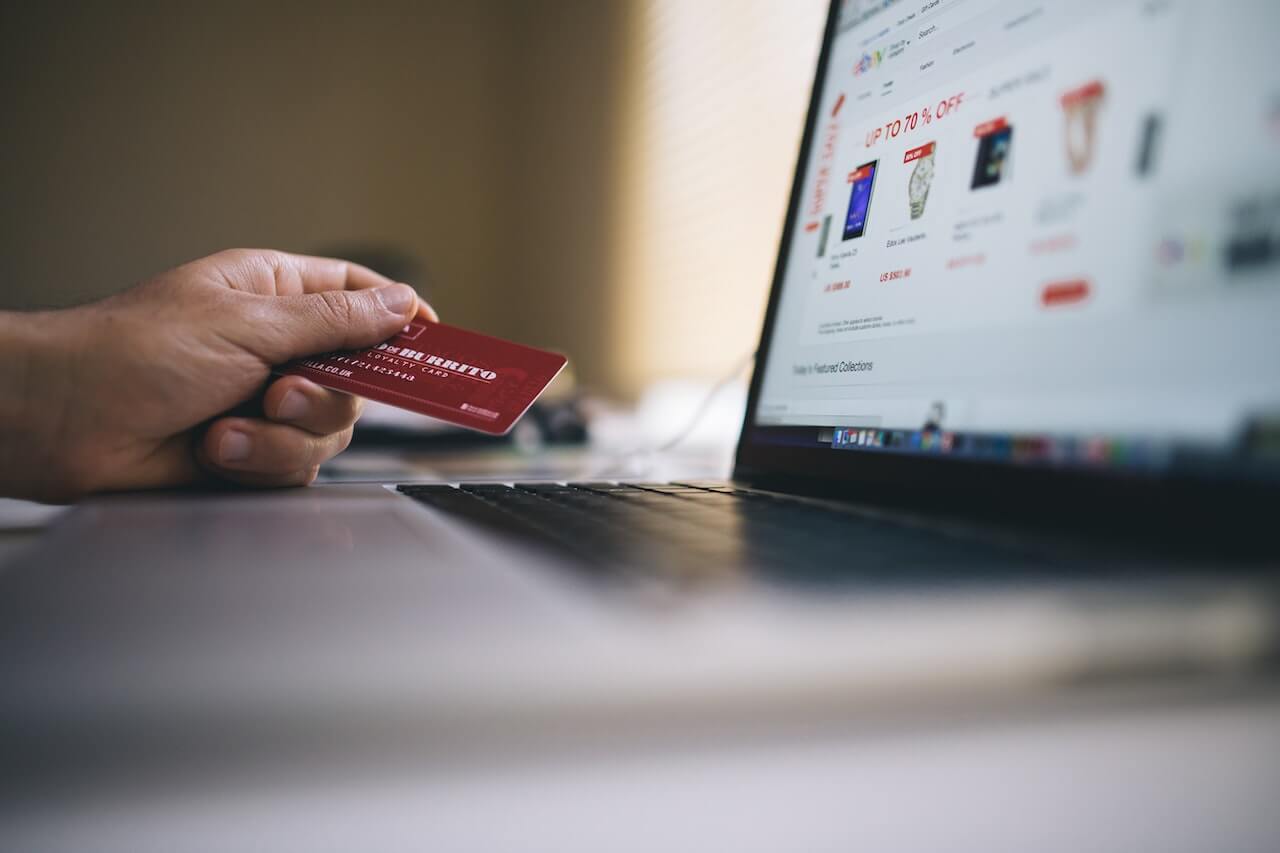Computer and Network Security (including worms, viruses, hoaxes and spam)
Sections of This Topic Include
Also consider
Related Library Topics
Sample Computer Security Policy
There are two kinds of security: data and break-in. Data security is addressed by having a good backup system (see next section on computer security). Break-in security is often a matter of using passwords to files or systems where possible, locking systems in offices and managing modem dial-in. Have the modem on only when sending or receiving.
1. To avoid losing information stored on your computers when, e.g., a disk breaks (or “crashes”), ensure that computer files are regularly backed up to another media, e.g., backed up onto magnetic tapes, “zip” disk, CD-ROM, etc. Store the media offsite, that is, in a facility other than at your organization. If a disk crashes, you can repair the disk or get a new one and then restore the information from the backup media onto the new disk. Or, if backup media cannot be afforded (most are only a few hundred dollars), ensure files are stored on at least two different media devices, e.g., stored on an internal hard disk and then also on a diskette. Using a diskette as backup simply requires the computer user to occasionally save away his or her file to the diskette in addition to the hard disk. The same diskette can be used to backup files. Label the diskette with the time period during which files were backed up to it. Note that the major software applications themselves (Word, Excel, etc.) do not have to be backed up because the organization usually has the software application’s master diskettes. The most important items to backup are usually database files, spreadsheet files and large documents written by users. Conducting regular backups is more a matter of managerial policy than technical limitations.
2. Use electrical surge protectors to ensure your computers will not experience sudden surges of electricity, e.g., during storms, if the quality of your electricity in your building is poor, or is the computer is turned off and on.
3. Protect unauthorized access to computer files by using passwords to log-on to your system, if possible. Critical files can be copied onto two different diskettes (with one as a backup for the other) and both stored in locked drawers. Be sure to label the diskettes such that you’ll recognize them later by the name on the diskette label.
4. Ensure that computers remain working as much as possible (that is, maximum their uptime) by recording and testing detailed procedures for all routine, but critical, tasks performed by staff on the computers and associated peripherals, e.g., for computer backups and restores, fixing recurring problems, etc. Locate and label the procedures in a central location of which all staff are aware.
5. Develop competent internal technical support personnel who can help others to conduct basic activities on the computers and who can call outside consultants for troubleshooting when needed. Have one or two internal people who are designated as technical support contacts for other staff members.
6. Instruct staff to report all problems to the internal technical support people. That way, the internal people are aware of all problems and are more likely to detect oncoming problems as early as possible. They also become better trained at detecting and diagnosing problems.
7. Record all important phone numbers for technical support consultants or contacts, and ensure staff can find these numbers when needed.
8. Keep all software documentation, such as manuals and guides, stored in a central location where staff can find them. Post a sheet on the wall so they can check documents out and for control to ensure they are returned.
9. Promptly register all new software with the vendor to ensure you receive notification of regular software version updates and your eligibility to call the vendors for technical support if needed.
10. Keep the serial numbers of all software packages in a clearly visible place for ease of reference when calling the software vendor’s technical support. (The vendor usually will ask you for the serial number to verify that you indeed purchased the software.)
11. Note that if you dissemble your computer hardware, you risk losing coverage of your warranty. During your warranty period (which often covers labor during the first 90 days and hardware during the first one or two years), always call the vendor as soon as you suspect any problems. Problems usually occur during the first several weeks if they occur at all.
12. Be sure to install a virus detector on your system. The detector should automatically check any new data brought into your system, for example, from diskettes, downloaded from the Internet, etc.
13. Develop a disaster recovery plan. The plan should address contingencies. It should include procedures to respond to, e.g., if a disk crashes, if the computer quits working, if the network is down, if the building is somehow destroyed, etc.
General Information
Protecting Against Viruses
Checking on Computer Hoaxes
Avoiding Spam (junk mail)
Boards and Cyber Security
For the Category of Information Technology:
To round out your knowledge of this Library topic, you may want to review some related topics, available from the link below. Each of the related topics includes free, online resources.
Also, scan the Recommended Books listed below. They have been selected for their relevance and highly practical nature.