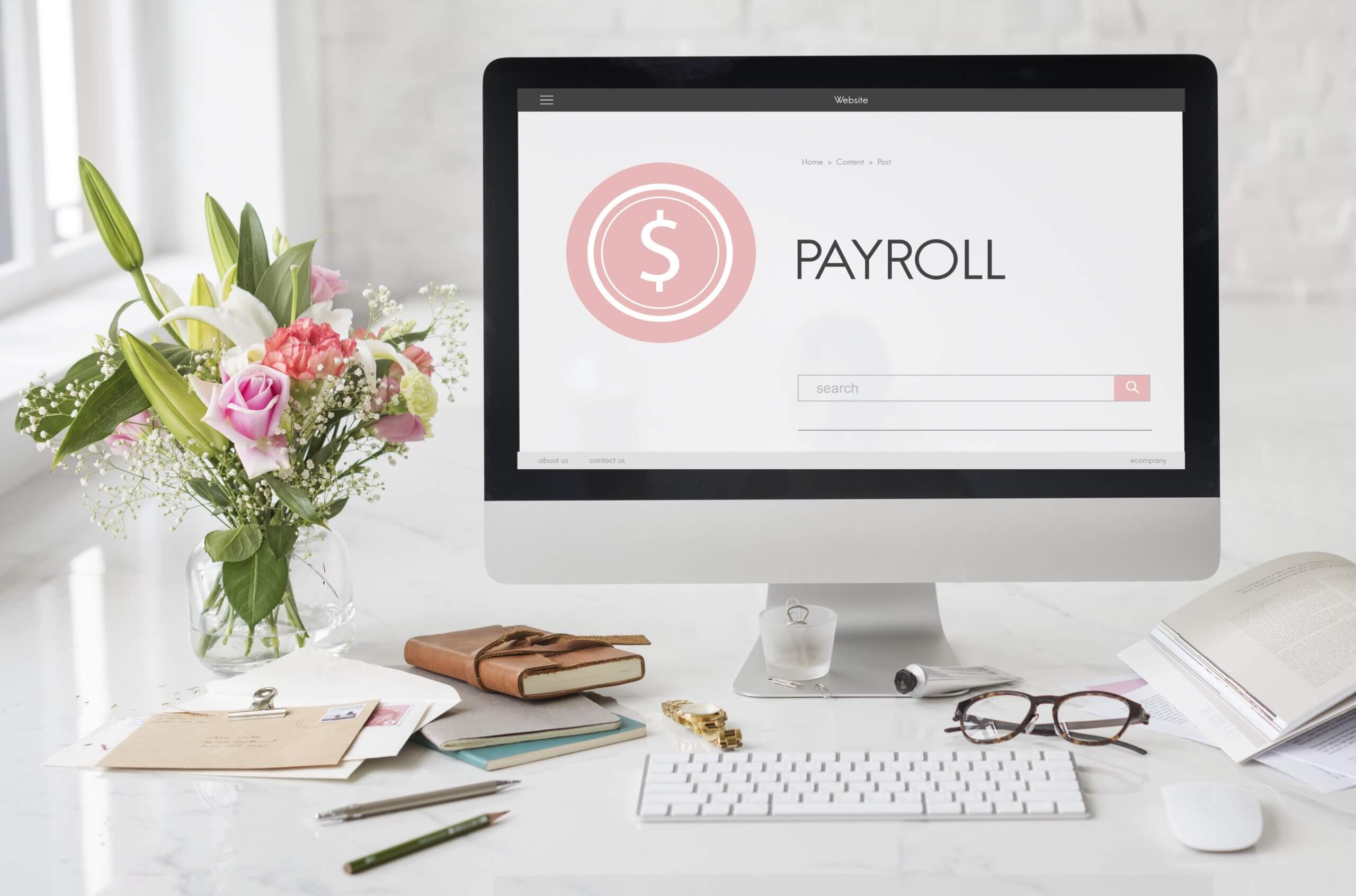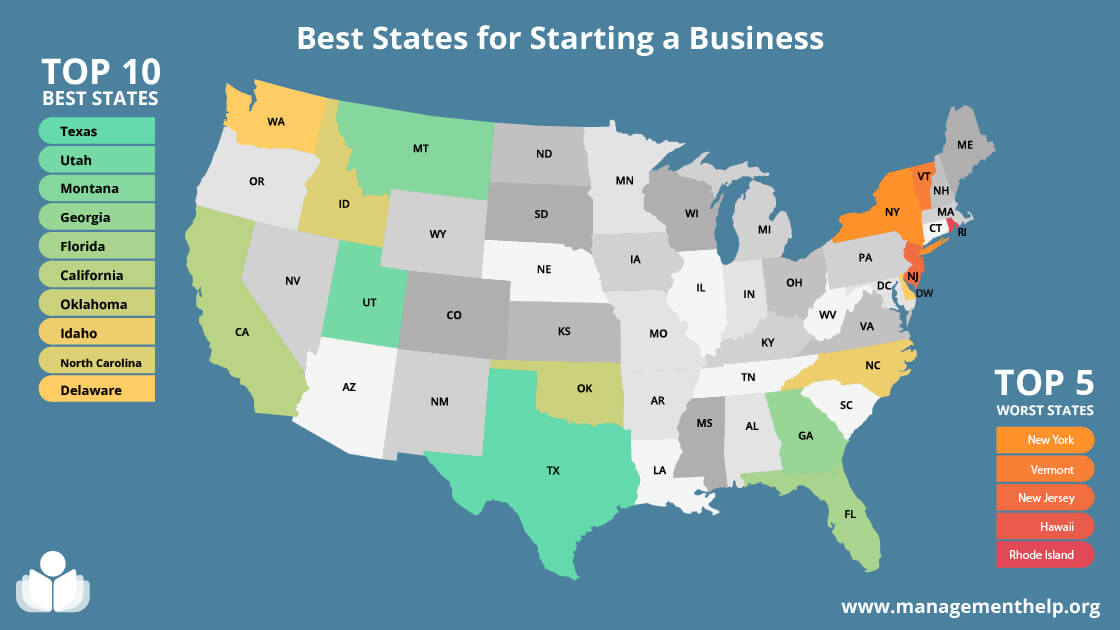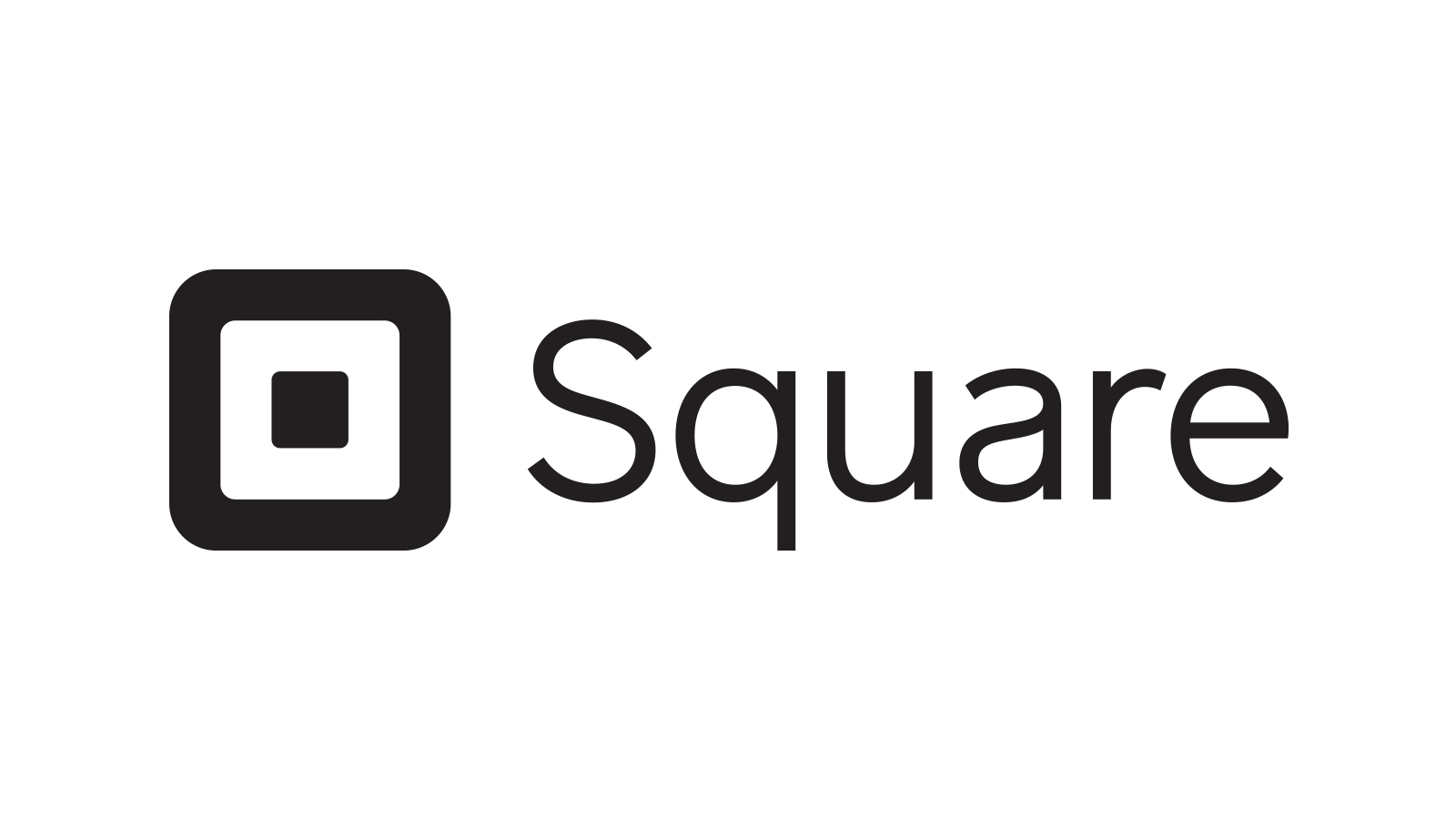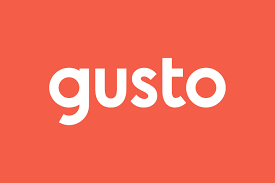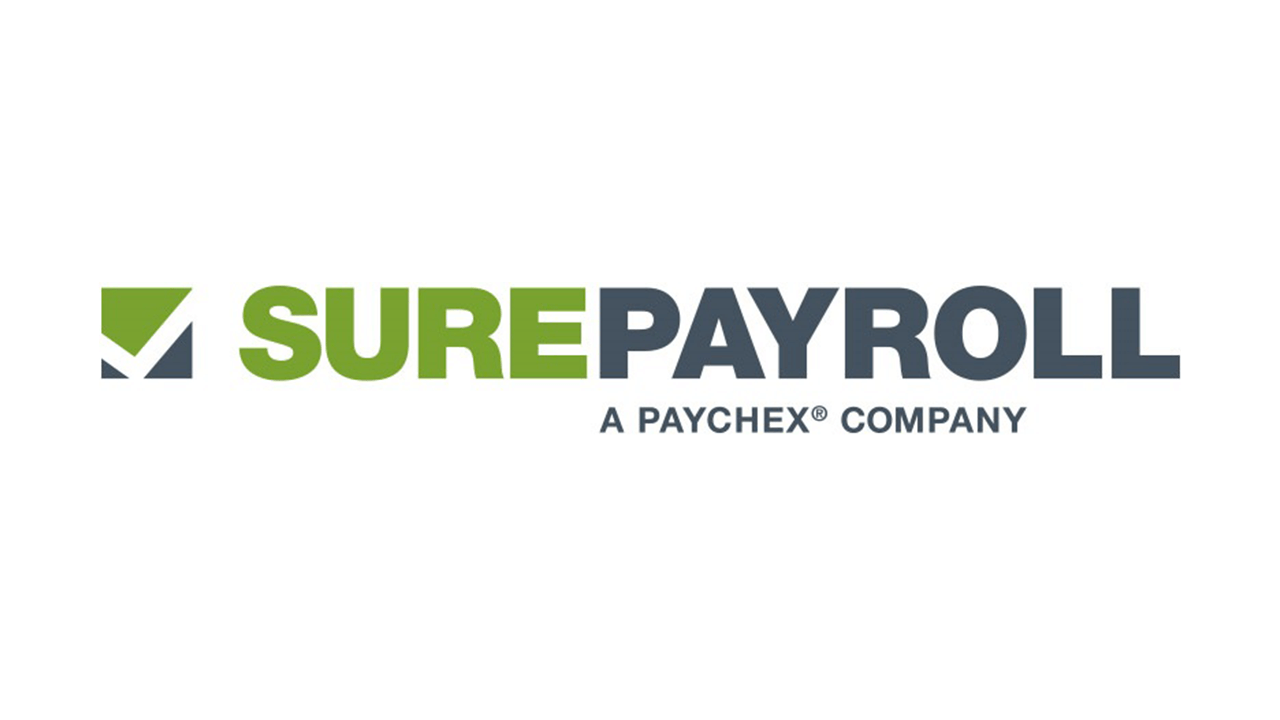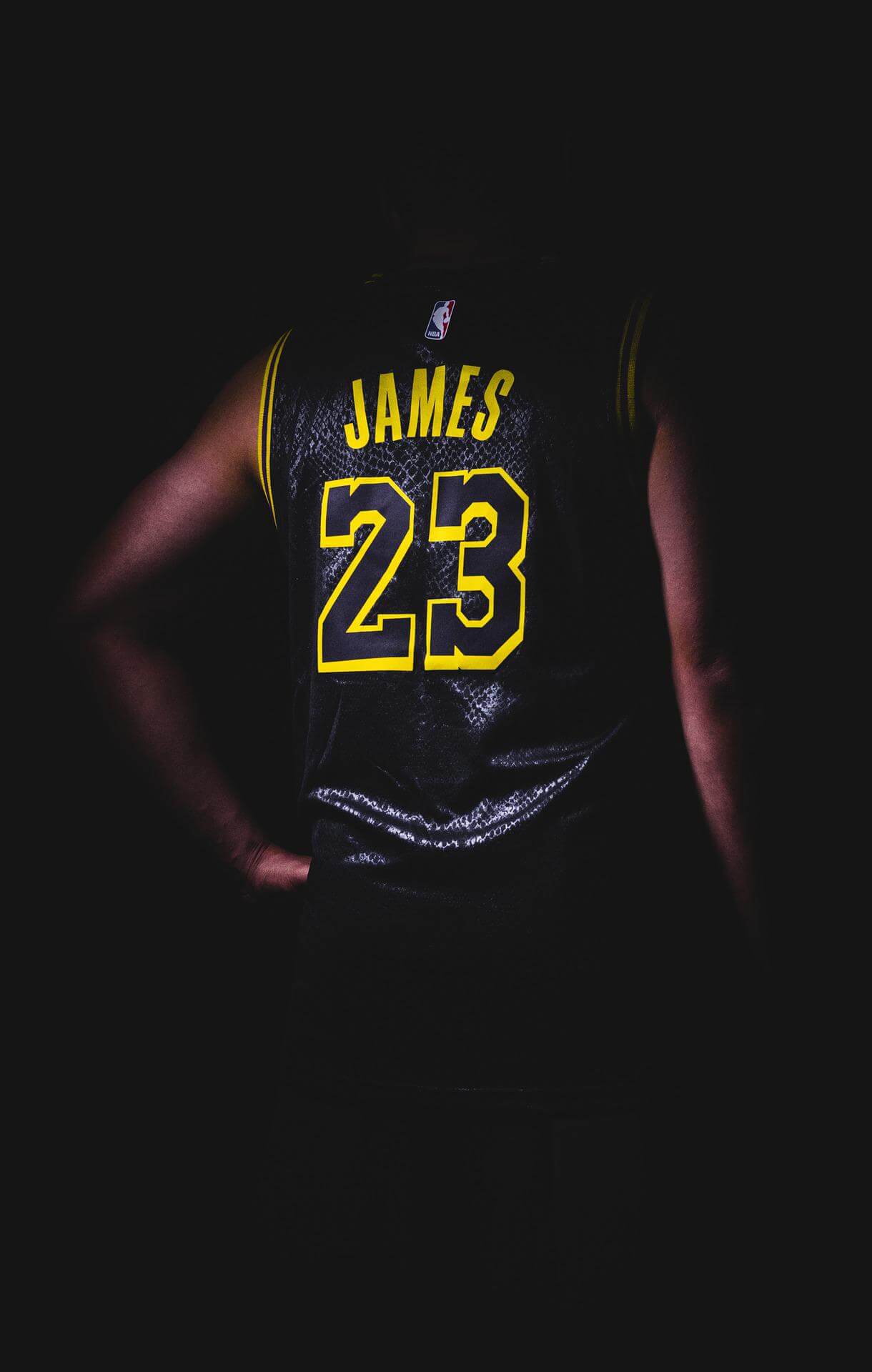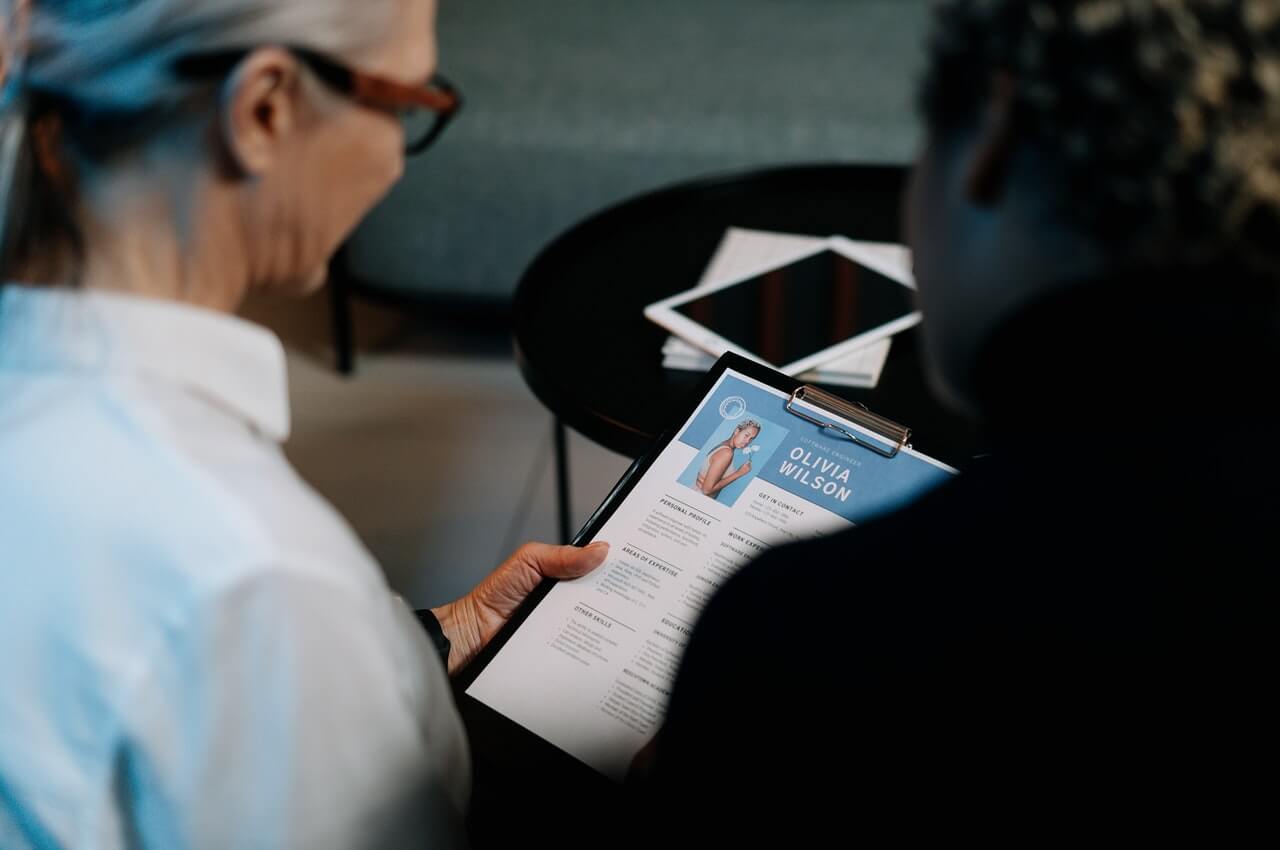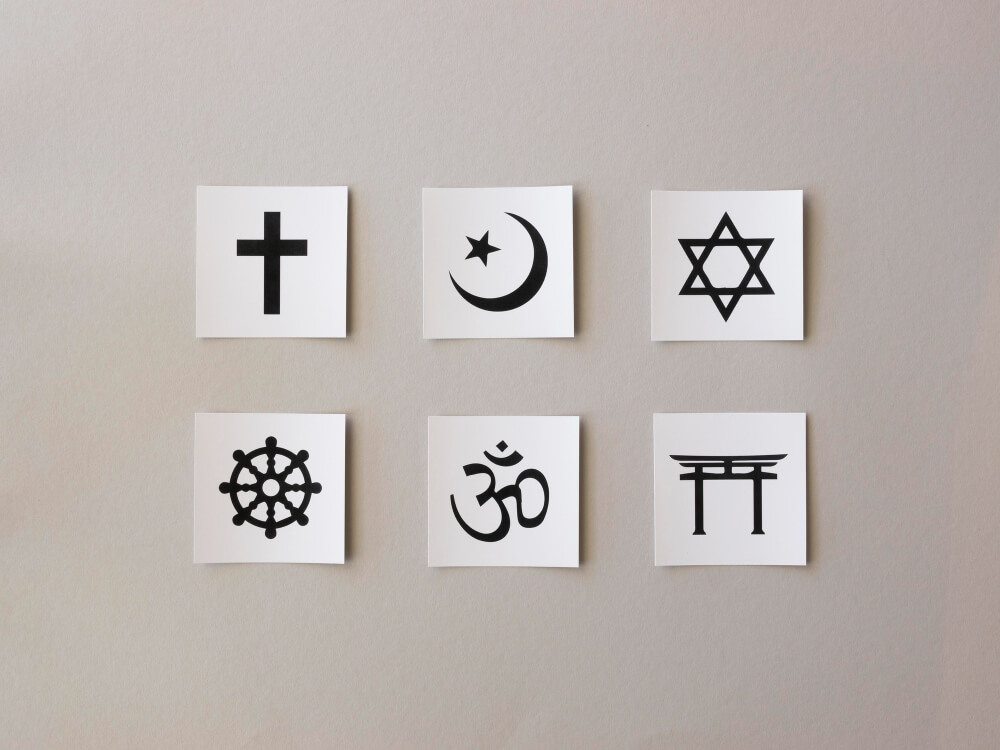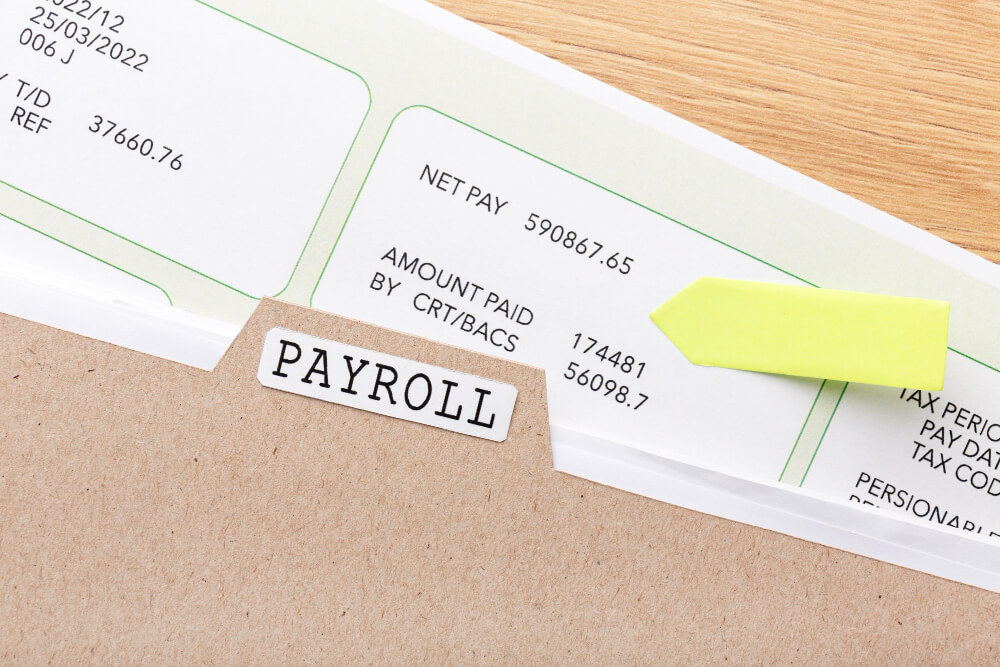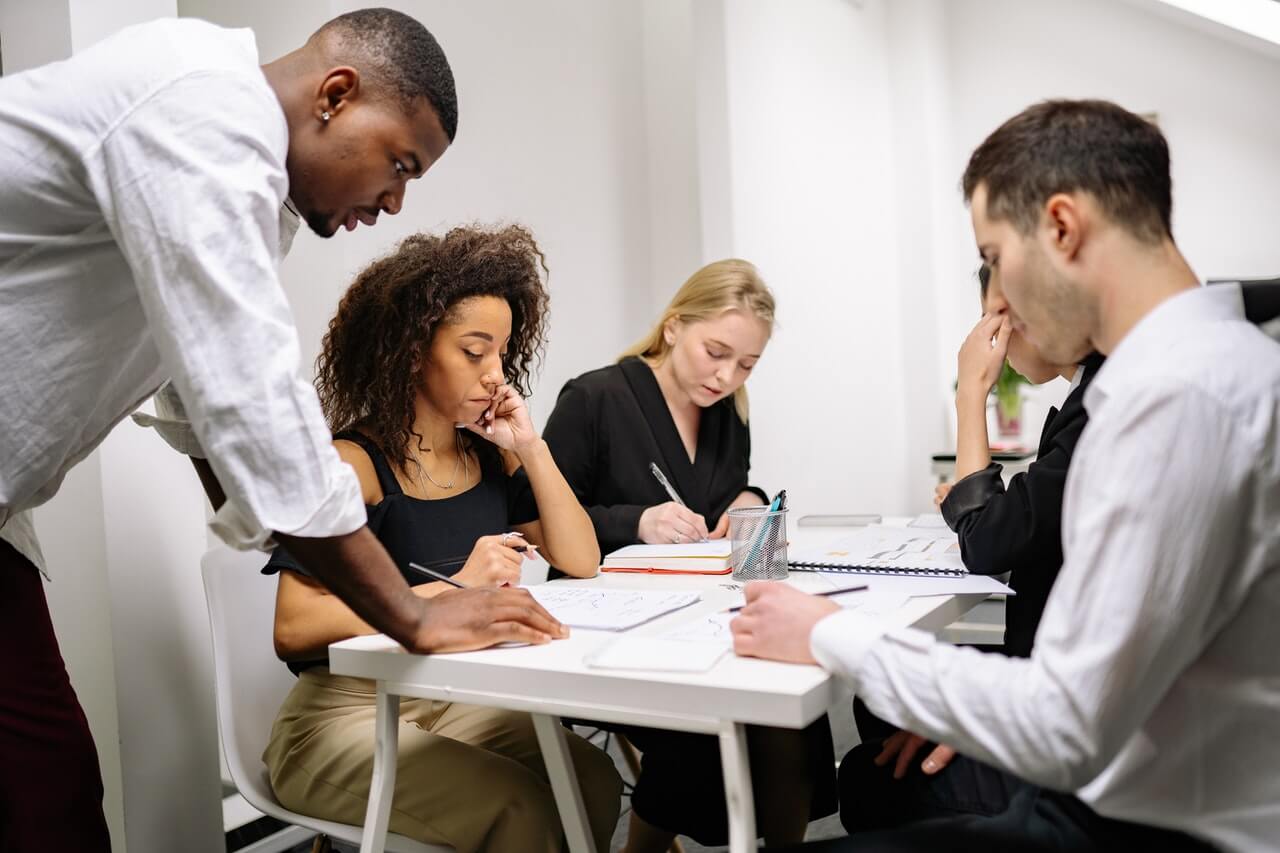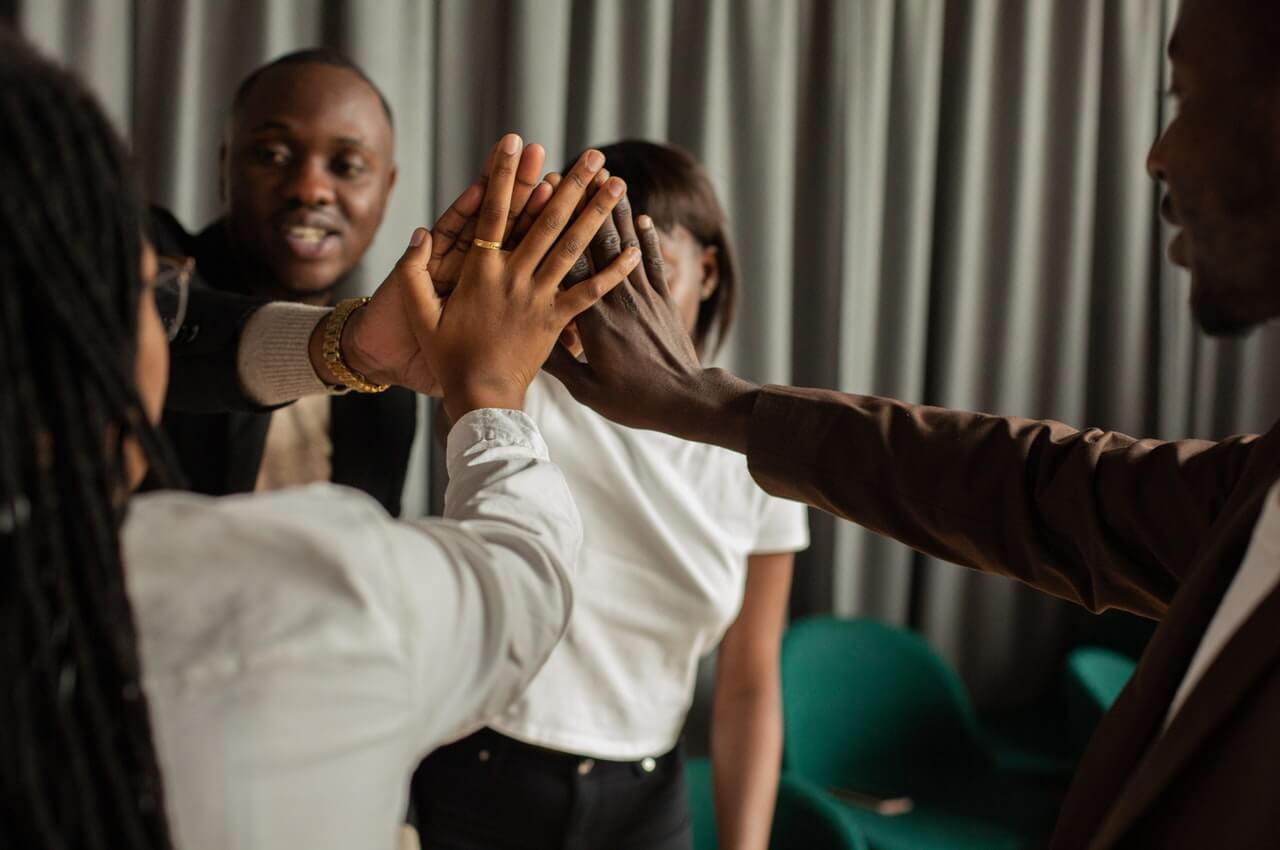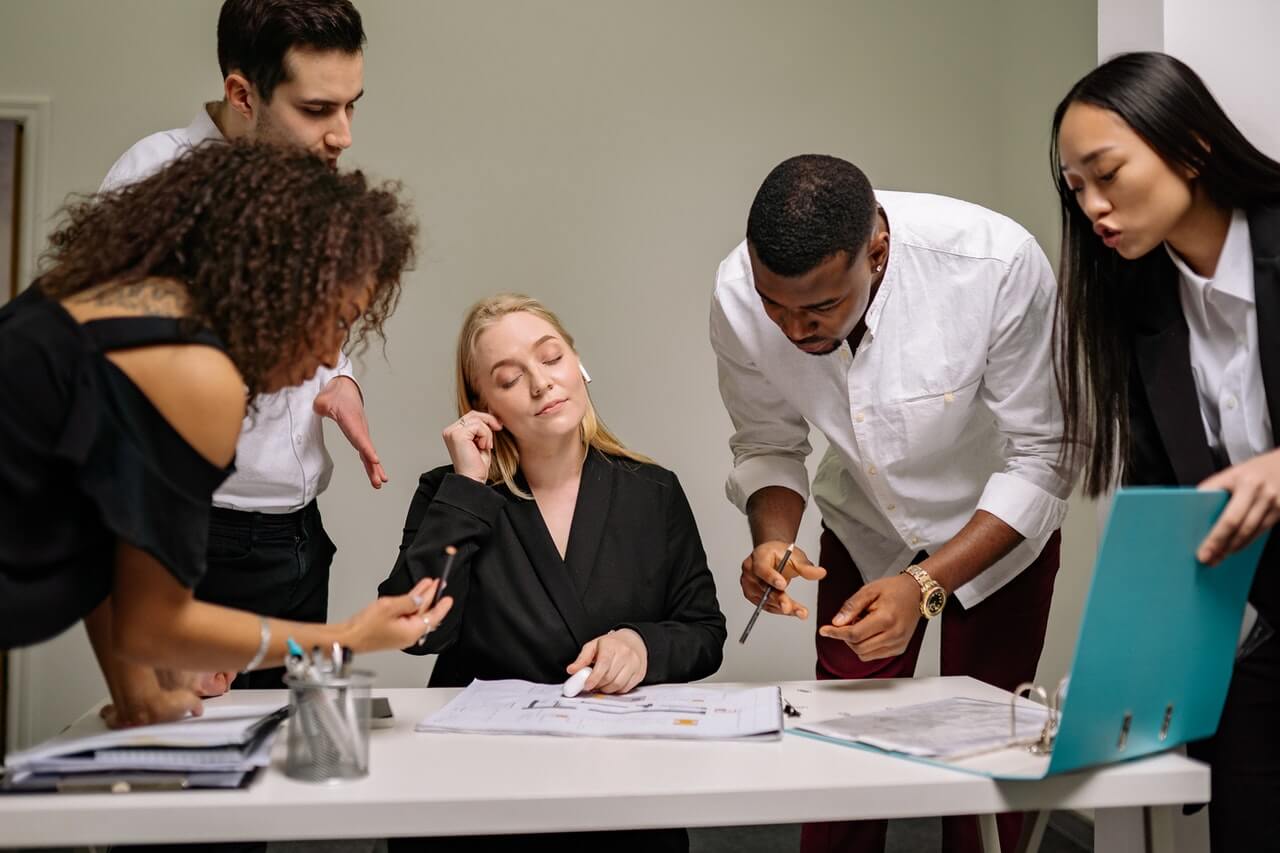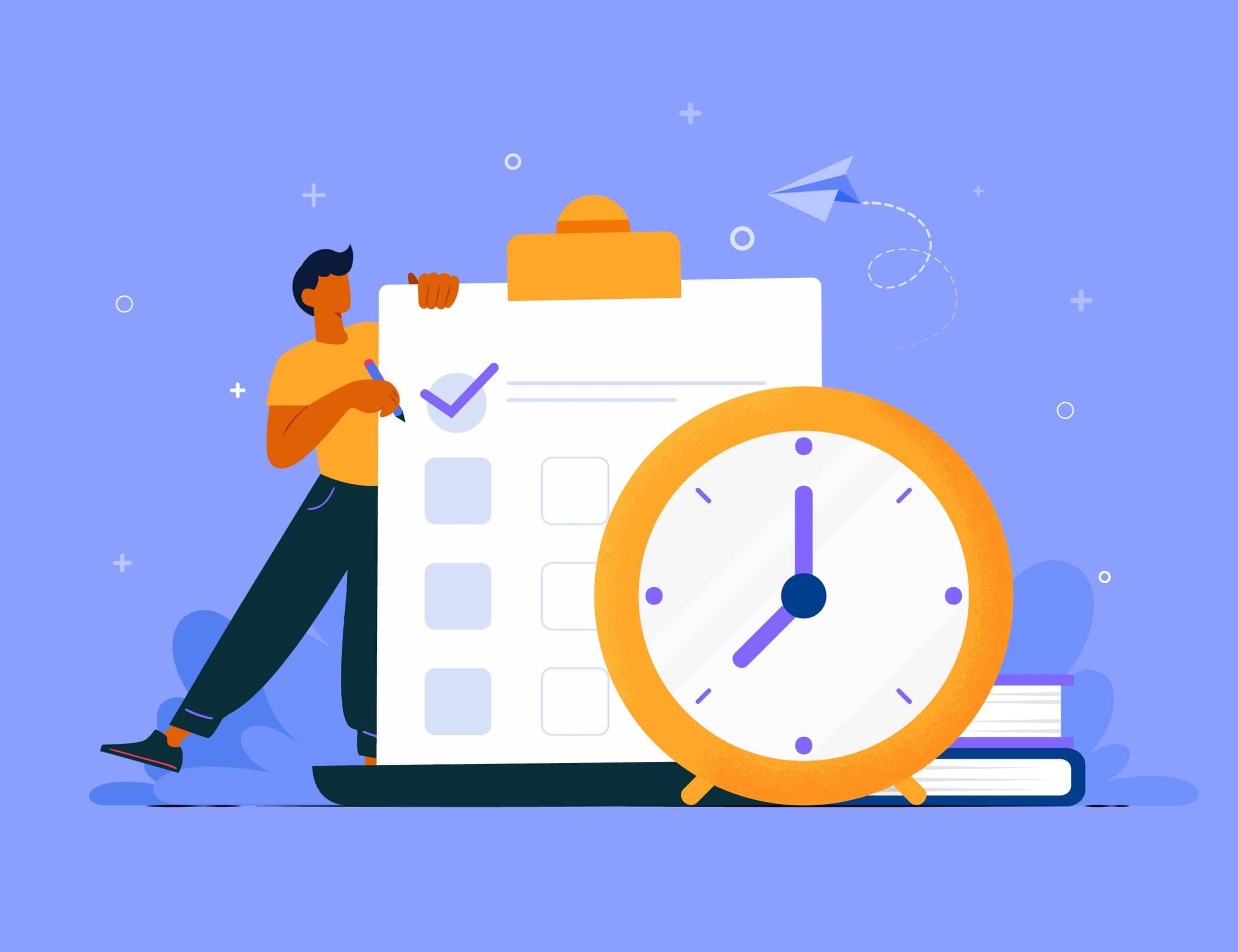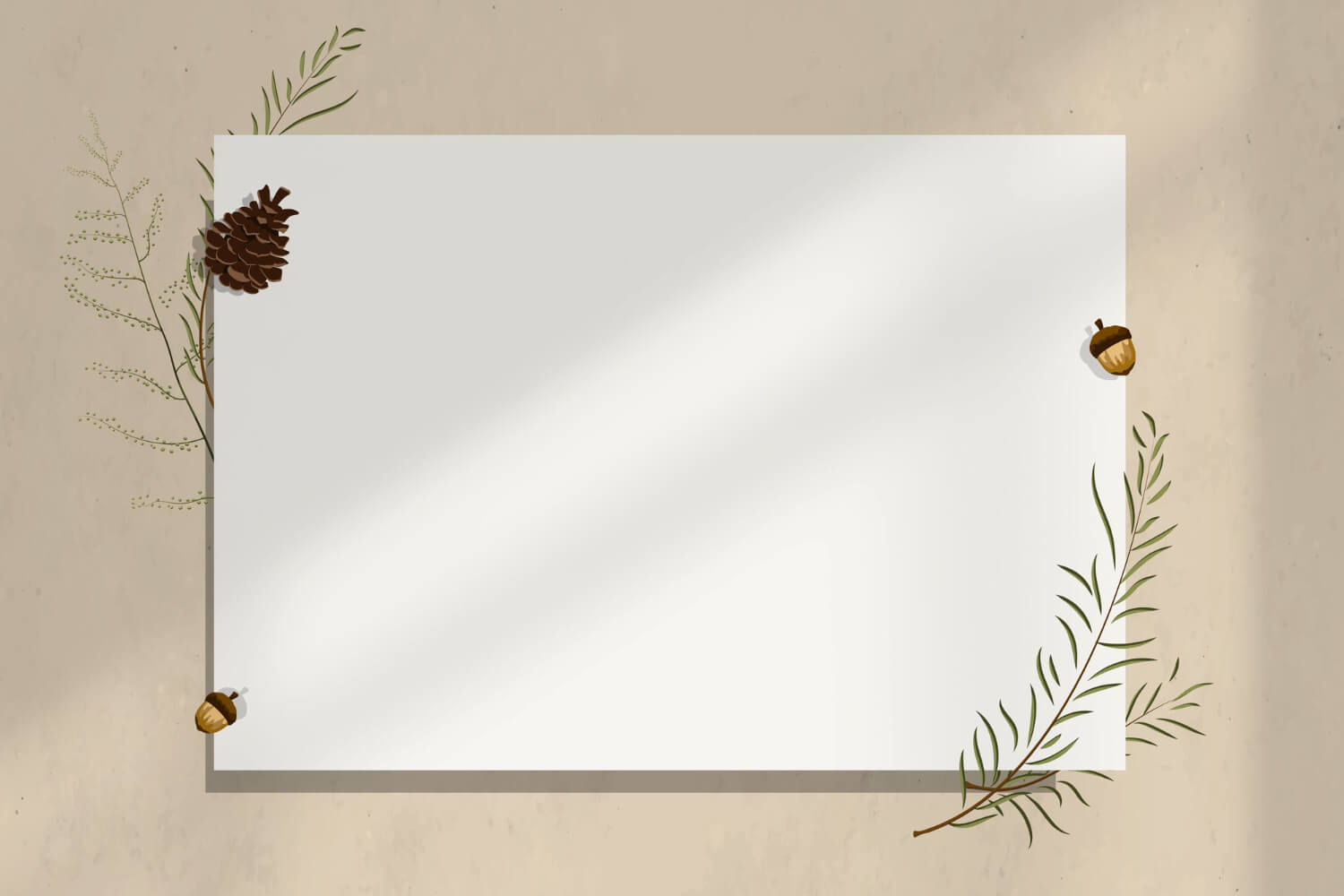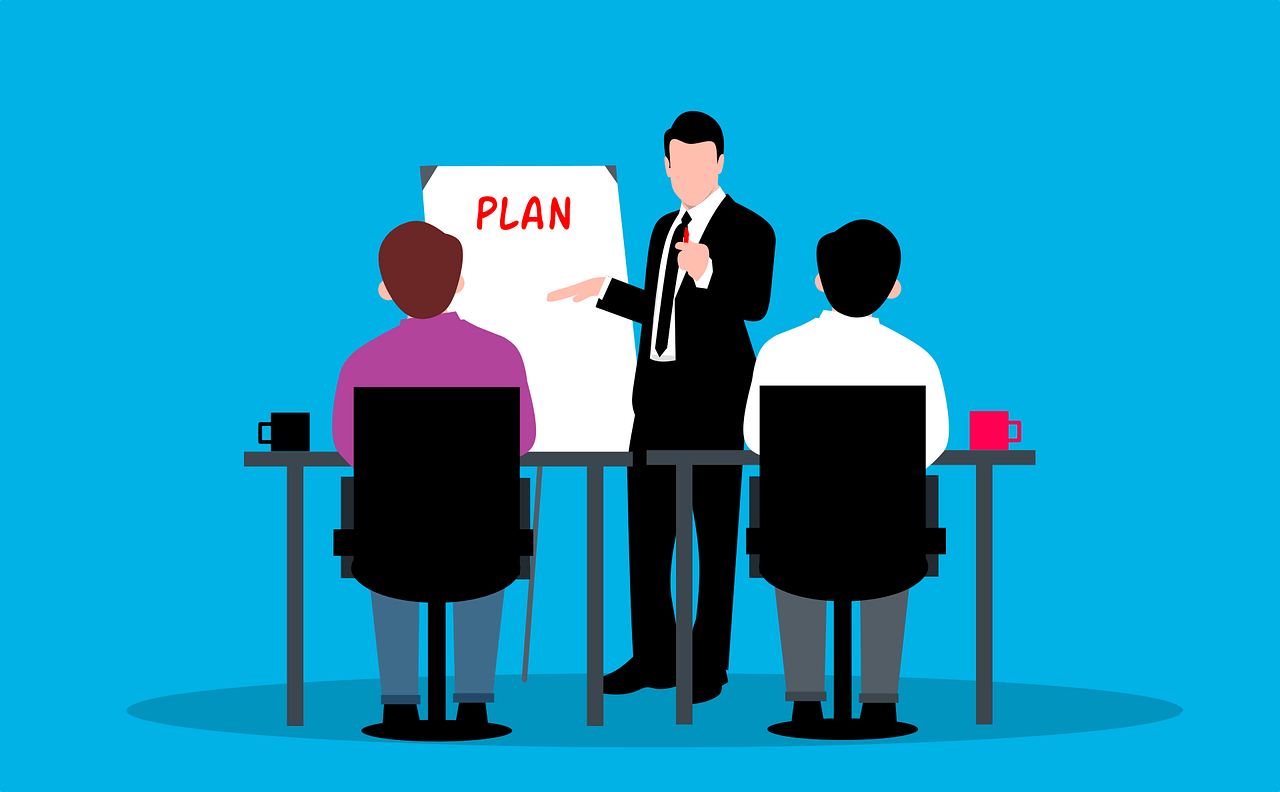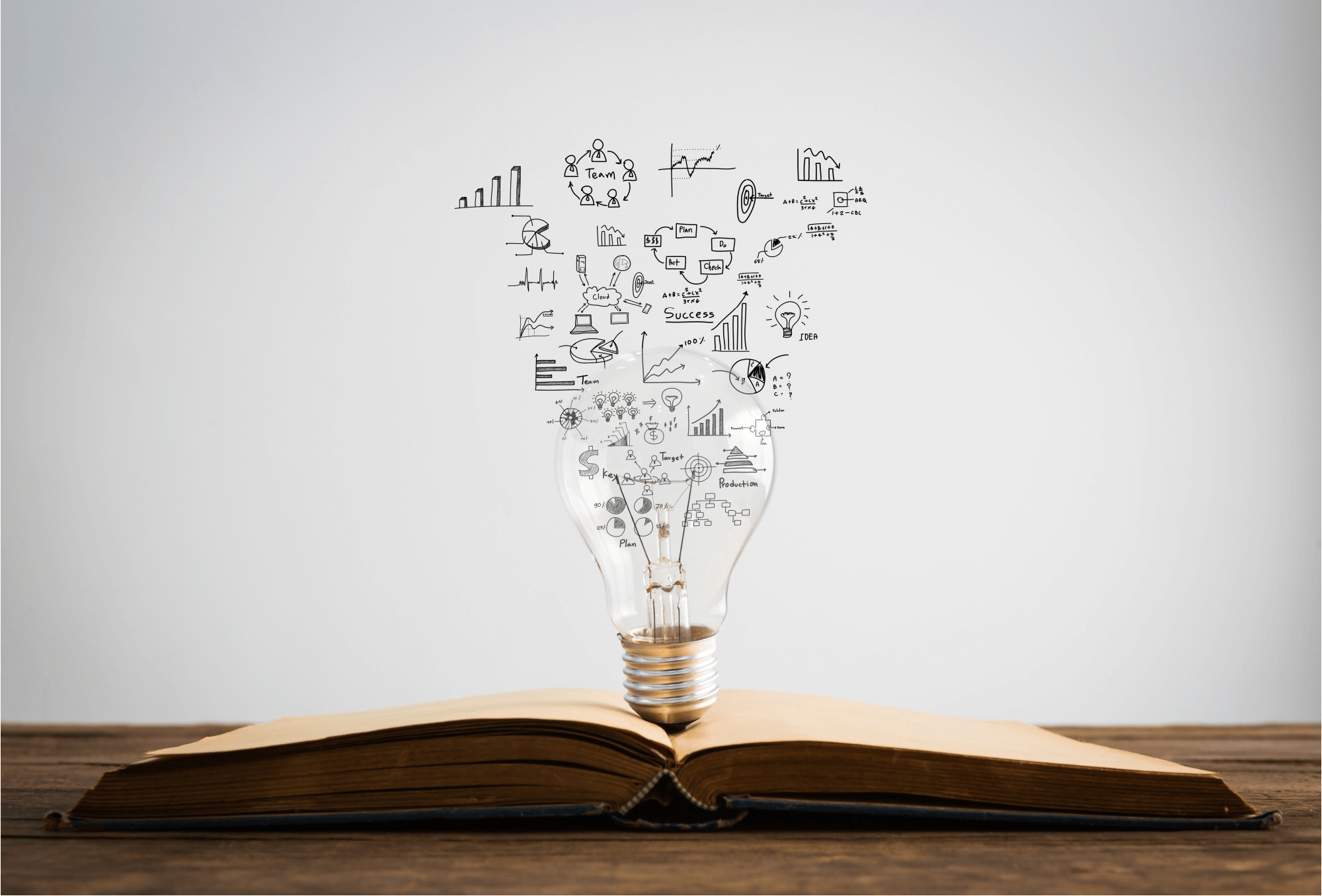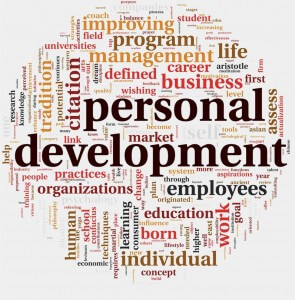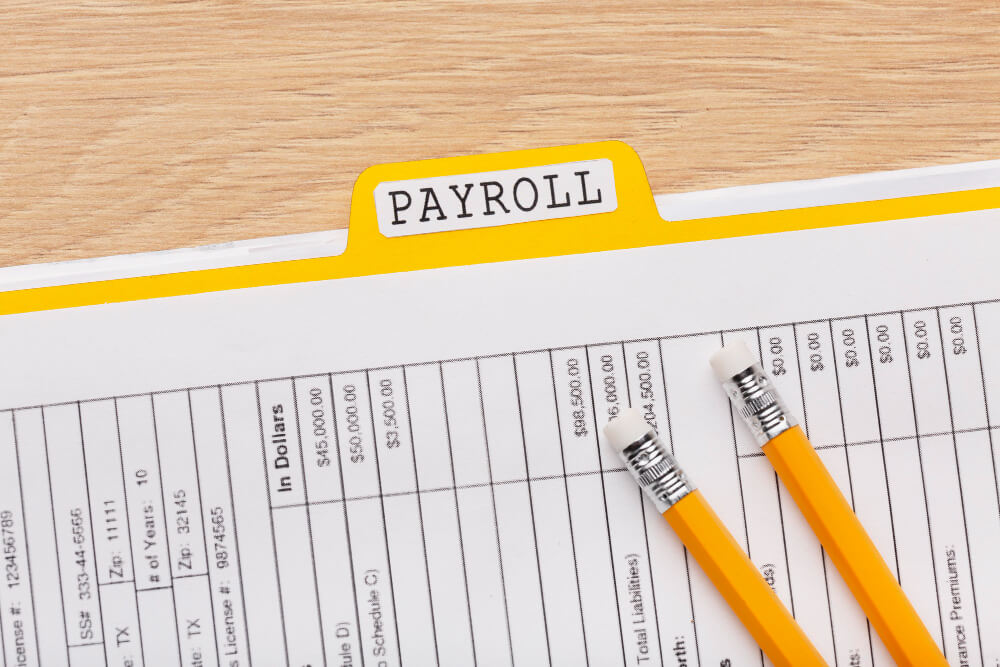Human Resources
Most Popular
If you want to know how to do payroll for your business the easy way, use payroll software. You can automate everything from gathering employee information on tax forms to calculating, paying, and filing payroll taxes with a quality payroll software solution. Invest in a payroll processing solution that suits your needs to save yourself …
In the recruitment lifecycle knowing how to interview potential candidates is a fundamental skill to learn. The interview process takes place after you have either shortlisted qualifying candidates who have applied to your applicant tracking system for your roles. Or you have sourced candidates that meet the criteria of the job you are looking to …
According to the US Bureau of Labor Statistics, around 47 million people quit their jobs in 2021. Then, roughly 5.4 million new business applications were filed, a 53% increase from 2019. If you’re thinking about joining this entrepreneurial club, several crucial decisions lie ahead. Below are the best states for starting your business. The Best …
One of the biggest expenses for any restaurant is payroll. Modern payroll software platforms for restaurants include features that do the math for you, file your taxes, manage benefits, and even help with hiring new workers. Check out our list and see which of the best restaurant payroll software can help you save money in …
Contractor payroll is an organized process that enables you to pay independent contractors and freelancers. It is an essential procedure for you if you hire people to perform services for your business. An independent contractor is a temporary employee, while a freelancer is a self-employed, nonpermanent worker. Learn how to manually complete the freelancer payroll …
Square Payroll is an online payroll service specially designed for small businesses. It offers an easy way to manage employees’ paychecks along with seamless timecard imports, automated tax filings, and a range of other helpful features. We’ve thoroughly researched the payroll processing software market on your part to bring you a comprehensive Square Payroll review. …
Gusto is a payroll processing software, offering tools to expedite payment processing and tax filing. To rise above the competition, it provides features to make other areas of business management easier as well. This Gusto review uncovers the features that make this platform shine. Our Verdict Gusto at a Glance Gusto packs a lot into …
SurePayroll is a payment processing app designed to take the stress and guesswork out of paying your employees. This SurePayroll review takes a look at the software’s top features and what makes it worth considering for your small business. Our Verdict SurePayroll at a Glance SurePayroll stands tall as one of the best payroll options …
In the recruitment lifecycle knowing how to interview potential candidates is a fundamental skill to learn. The interview process takes place after you have either shortlisted qualifying candidates who have applied to your applicant tracking system for your roles. Or you have sourced candidates that meet the criteria of the job you are looking to …
Hiring can be a time-consuming process that costs a lot of money and distracts your team from the goal of your business. The right applicant tracking system (ATS) can save time and generate better results from the candidate pool while streamlining the recruiting process. This helps you find the right candidates faster and your team …
To screen a job applicant, an HR manager has to look carefully through a resume to confirm whether the experiences and skills listed meet the job requirements. When businesses receive hundreds of resumes, dozens of hours can be wasted going through them. To fight this problem, many businesses are now using applicant tracking systems to …
In an effort to mitigate the risk of a bad hiring decision, companies can use multiple tools in their hiring strategy. One of those, background screening, can help identify if your candidate is included in the 56% of applicants that provide false information on their resume.
While us Cavs fans are hoping Gilbert's prediction about the curse are right, Lebron should be hoping it works out in Miami.
Hopefully by now, you have heard or read enough advice to know that giving me your job description doesn't tell me what I want to know. I need to know what did, how your did, what were you able to accomplish. I need verbs, actions, and results. Simple as that. Sure if you want to list on your resume that you were "employee of the month" that is great, but what I really care about is what you did to earn that recognition and why it was important in your role. If you can give me that in a concise way on your resume, even better. If not, I am going to ask you if you make it to the interview, so be prepared to give the details.
The changes in the job market over the past few years have certainly impacted job seekers in a way that many of us have not seen before. For the first time in history, there are four generations of workers in the job market with each generation facing a unique challenge. Whether you are a recent college grad looking for your first opportunity or a victim of downsizing looking for your next career, the job search can be a very frustrating experience.
This is all about you, me and everyone who works or has worked for someone else. Employee orientation is the most propitious time a company has for training. Think back to those glorious days when you were fresh, hyper-energetic (not hypo-allergenic, that’s different), sharp, and couldn’t wait to get started. Your day went down from …
The workplace today is filled with its own set of politics and "workplace dynamics" as it sometimes called. There are power structures within the organization both formal and informal. Often times the informal leader has the strongest voice while the formal leader struggles with the very concept of guiding others or having them "follow them."
As mentioned previously, overcoming the myth of the "paper trail" requires building a performance culture.
As mentioned in two previous posts, the paper trail seems to be a concept widely understood by individuals in multiple organizations. The concept is a reality for many and represents how the competing interests in organizations can work against the common goal of the company and its employees.
So what do you say when an employee asks, “What’s the policy regarding [insert any random employee concern here]? If the answer starts with, “Well, the handbook says […], but we usually we just do it this way. Then you may be in trouble.
Competencies needed for the 21st century human resource professional include expertise and leadership.
Topics in U.S. Employee Law: Equal Opportunity Employment (EEO) Assembled by Carter McNamara, MBA, PhD This section of the library provides miscellaneous information which may be helpful as an overview of various aspects of business law in the United States of America. Businesses designing personnel policies should obtain advice from an attorney specializing in the …
Topics in U.S. Employee Law: Religious Rights of Employees Assembled by Carter McNamara, MBA, PhD This section of the library provides miscellaneous information which may be helpful as an overview of various aspects of business law in the United States of America. Businesses designing personnel policies should obtain advice from an attorney specializing in the …
Topics in U.S. Employee Law: Sexual Harassment Assembled by Carter McNamara, MBA, PhD This section of the library provides miscellaneous information which may be helpful as an overview of various aspects of business law in the United States of America. Businesses designing personnel policies should obtain advice from an attorney specializing in the area of …
If you want to know how to do payroll for your business the easy way, use payroll software. You can automate everything from gathering employee information on tax forms to calculating, paying, and filing payroll taxes with a quality payroll software solution. Invest in a payroll processing solution that suits your needs to save yourself …
One of the biggest expenses for any restaurant is payroll. Modern payroll software platforms for restaurants include features that do the math for you, file your taxes, manage benefits, and even help with hiring new workers. Check out our list and see which of the best restaurant payroll software can help you save money in …
Contractor payroll is an organized process that enables you to pay independent contractors and freelancers. It is an essential procedure for you if you hire people to perform services for your business. An independent contractor is a temporary employee, while a freelancer is a self-employed, nonpermanent worker. Learn how to manually complete the freelancer payroll …
Square Payroll is an online payroll service specially designed for small businesses. It offers an easy way to manage employees’ paychecks along with seamless timecard imports, automated tax filings, and a range of other helpful features. We’ve thoroughly researched the payroll processing software market on your part to bring you a comprehensive Square Payroll review. …
Gusto is a payroll processing software, offering tools to expedite payment processing and tax filing. To rise above the competition, it provides features to make other areas of business management easier as well. This Gusto review uncovers the features that make this platform shine. Our Verdict Gusto at a Glance Gusto packs a lot into …
SurePayroll is a payment processing app designed to take the stress and guesswork out of paying your employees. This SurePayroll review takes a look at the software’s top features and what makes it worth considering for your small business. Our Verdict SurePayroll at a Glance SurePayroll stands tall as one of the best payroll options …
Managing the administrative side of your business is never easy. Today, there are lots of powerful tools that help keep admin tasks more feasible. An essential part of a company’s operations is how it facilitates its payroll services. Instead of outsourcing your payroll, you can save on costs and time by using an online payroll …
Running payroll might look simple, but it’s considered one of an organization’s most complex administrative functions. Using the right payroll software can streamline the whole accounting process. ADP is a popular payroll solution, but there may be an ADP payroll alternative that better suits your company. ADP has a strong history of providing solutions for …
Performance Management: Traditional and Progressive Approaches © Copyright Carter McNamara, MBA, PhD, Authenticity Consulting, LLC. Adapted from Field Guide to Consulting and Organizational Development Suggested Pre-Reading Overview of Performance Management Process for any Application Sections of This Topic Include Traditional Performance Management Process Problems With Traditional Approach Progressive Approaches to Performance Management Traditional Performance Management …
Overview of Performance Management Process for any Application Much of the information in this topic is adapted from the books Field Guide to Leadership and Supervision in Business and Field Guide to Leadership and Supervision for Nonprofit Staff. Information in this topic describes the foundational performance management process that underlies Employee Performance Management, Team Performance …
Many leaders and organizations bring in a team building expert when things are going horribly wrong, feel better for a day or two and predictably go back to the same old type of interactions. This approach gives team building a bad name or makes it appear ineffective when it can actually be a powerful tool …
Performance Management for any Application: Benefits and Concerns © Copyright Carter McNamara, MBA, PhD, Authenticity Consulting, LLC. Adapted from Field Guide to Consulting and Organizational Development Suggested Pre-Reading Overview of Performance Management Process for any Application Sections of This Topic Include 4 Key Benefits of Performance management 15 Other Benefits Concerns 4 Key Benefits of …
Performance Management for any Application: Performance Planning Phase © Copyright Carter McNamara, MBA, PhD, Authenticity Consulting, LLC. Adapted from Field Guide to Consulting and Organizational Development Strongly Suggested Pre-Reading Performance Management: Traditional and Progressive Approaches Overview of Performance Management Process for any Application Approaches to Developing a Performance Plan NOTE: The term “domain” in the …
The emergence of the team idea can be traced back to the late 1920s and early 1930s with the now classic Hawthorne Studies. These involved a series of research activities designed to examine in-depth what happened to a group of workers under various conditions. After much analysis, the researchers agreed that the most significant factor …
Performance Measurement for any Application: Guidelines for Selecting Measurements Assembled by Carter McNamara, MBA, PhD Suggested Pre-Reading Overview of Performance Management Process for any Application Sections of This Topic Include Guidelines for Selecting Measurements Myths About Measurements Examples of Measurements General Resources Also consider Related Library Topics Learn More in the Library’s Blogs Related to …
Performance Management for any Application: Overview of Key Terms © Copyright Carter McNamara, MBA, PhD, Authenticity Consulting, LLC. Adapted from Field Guide to Consulting and Organizational Development Suggested Pre-Reading Overview of Performance Management Process for any Application Key terms include Domain Results measures indicators organizational goals organizational preferred results aligning results weighting results standards performance …
In businesses large or small, it can be difficult to stay on top of everything that’s going on. Having a firm understanding of productivity and budgeting can spell the difference between success and failure. The best project management software with time tracking offers more than just time tracking in real time. Automating time tracking can …
As promised, here is Part II of Useful Quotes for Training and Education. I have decided, on a whim really, that I will sit down with my new speech students and let them discuss the meaning of the following quotes, and how they might use them in a speech. Of course, there are useful quotes …
Implementing Training: Conducting the Training with Learners Sections of This Topic Include Preparation for Implementing Your Training Plan Key Considerations During Implementation Wise Advice for Any Trainer Additional Resources to Guide Implementation of Your Training Plan Also consider Related Library Topics Learn More in the Library’s Blogs Related to Implementing Training Plans In addition to …
Suggestions to Enrich Any Training and Development Plans © Copyright Carter McNamara, MBA, PhD, Authenticity Consulting, LLC. Adapted from the Field Guide to Leadership and Supervision in Business and Field Guide to Leadership and Supervision for Nonprofit Staff. Sections of This Topic Include Introduction Planning — Some Considerations for Developing the Training and Development Plan …
What is Peer Learning? (Peer-to-Peer Learning, Guidelines and Resources) © Copyright Carter McNamara, MBA, PhD, Authenticity Consulting, LLC. Sections of This Topic Include What is Peer Learning? What Are the Benefits of Peer Learning? What Are Some Forms of Peer Learning? How Do I Develop a Peer Learning Program? Various Additional Perspectives On Peer Learning …
Everyone who follows this blog knows that I tend to take a softer approach to training that at times may not seem as traditional or as typical of the training principles you are taught in school. I also don’t tend to weigh my page down with off-the-shelf products, although guest writers are more than welcome …
Framework to Design Your Training Plan Directions for Learners to Complete This Training Plan Complete this training plan by following the guidelines in the document Complete Guidelines to Design Your Training Plan. Learners may modify this framework to suit their nature and needs. Name of Learner: Approval (if applicable): Time Frame Start date: Completion date: …
Many Types of Learning © Copyright Carter McNamara, MBA, PhD, Authenticity Consulting, LLC. Sections of This Topic Include General Information Accelerated Learning Adaptive Learning Blended Learning Inquiry and Reflection Loops of Learning Social Learning and Networked Learning Virtual Learning (Distance Learning) (Online Learning) Organizational and Group Learning Also consider Related Library Topics Learn More in …
What is Professional Development? I began this article by looking again at the differences between training and education, or trainers and teachers. In A Look at the Education vs Experience Debate and in an earlier post, What’s the Difference Between Training and Teaching, I made a few comparisons. This time, I thought it might be …
More in Human Resources
Wave Payroll is an online payroll service that offers basic payroll capabilities, and can help you calculate and file payroll taxes, but only in some states. Although it appears to be a part of the wider Wave Accounting suite, you can also use it as a standalone payroll application. That said, Wave Payroll is best …
Payroll laws determine how you pay your employees, calculate payroll taxes and file them. Failure to comply with these can result in fines, interest on unpaid wages, employment lawsuits, and in the worst case, you may have to shut down your business. Getting yourself familiar with payroll laws might make you feel just a little …
Payroll mistakes can leave a black mark on an otherwise exemplary company profile. Failure to comply with federal, state, or local rules can lead to crippling fees or job applicants looking beyond your business to one more accountable. This article covers 12 common payroll mistakes and the tools you need to avoid them. 1. Being …
One of the first decisions you must make as a business owner is concerning payroll schedule. A payroll schedule determines how often you pay your employees. There are four types of payroll schedules to choose from, and we’ll go through them in this article, looking at their pros and cons and determining which suits what …
Conducting a payroll audit can help your small business reduce employment costs and ensure compliance with federal, state, and local labor laws. Start the process of analyzing your company’s payroll to reveal errors and inefficiencies that reduce your bottom line. How To Conduct a Payroll Audit in 8 Steps Your small business payroll audit should …
Gusto and QuickBooks are payroll platforms designed to make it easy for small business owners to automate several functions of their businesses. If you are comparing Gusto vs. QuickBooks Payroll, consider pricing, features, and customer service. Both platforms perform various vital duties, including setting and processing payroll, filing payroll taxes, and managing employee benefits. While …
Are you looking for easy-to-use payroll software for your business that offers full-service features and customer support to answer your questions? This comparison of Gusto vs ADP Payroll software goes into detail to help you determine which is the best choice for your company and needs. The right payroll service makes it simple to process …