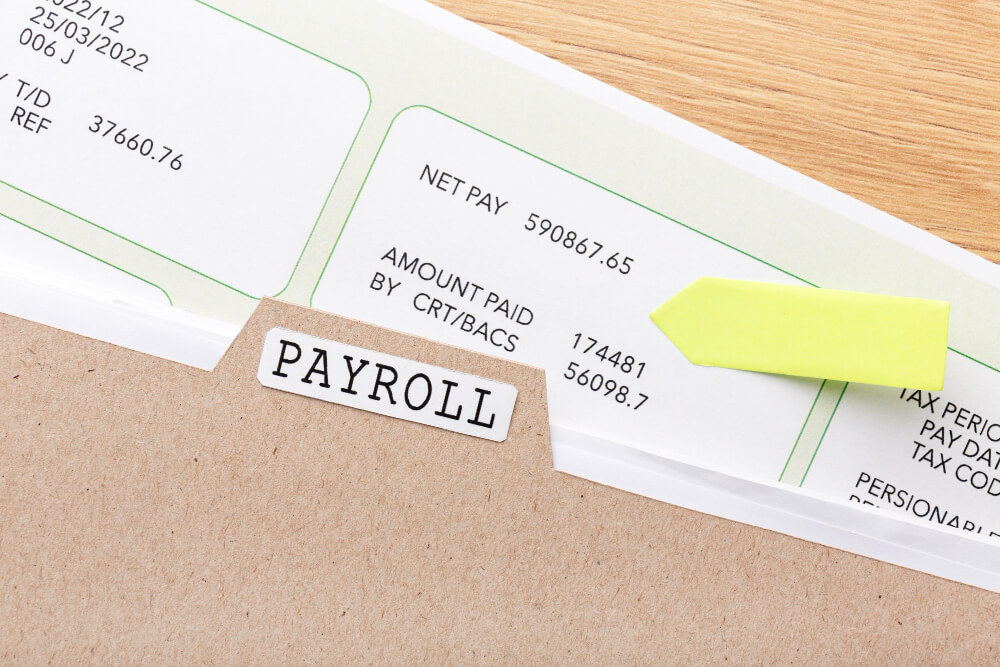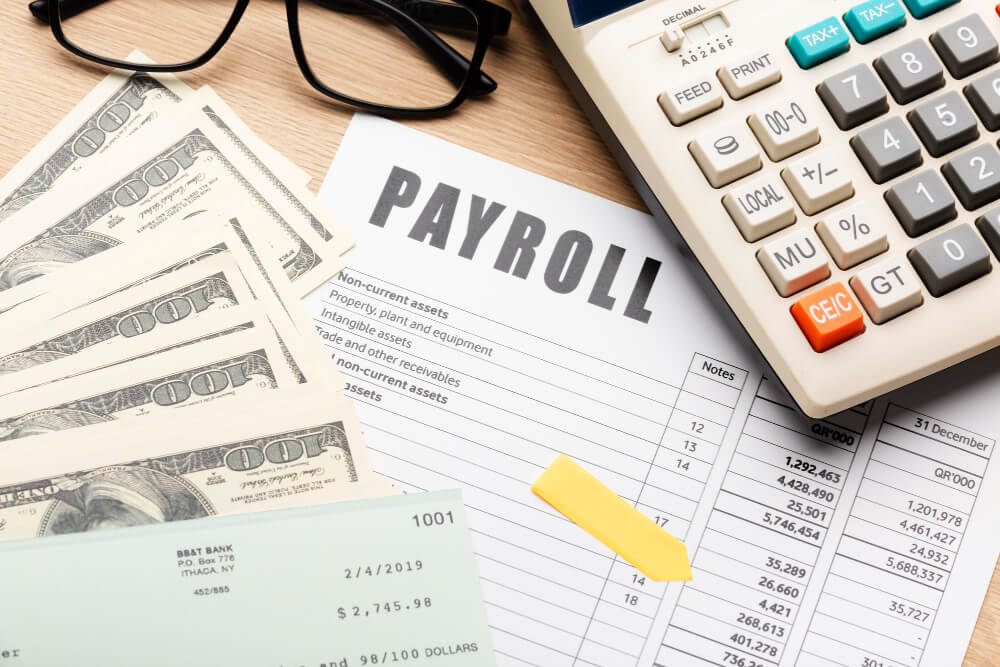Running payroll might look simple, but it’s considered one of an organization’s most complex administrative functions. Using the right payroll software can streamline the whole accounting process. ADP is a popular payroll solution, but there may be an ADP payroll alternative that better suits your company. ADP has a strong history of providing solutions for …
Human Resources/
Payroll
Payroll software like OnPay automates each step of the payroll process, making it easier to manage employee payrolls. The program allows you to set aside taxes and other deductibles, automate direct deposits and even maintain accurate and well-organized payroll records. In this OnPay payroll review, you’ll see how it can simplify an otherwise complex process. …
Paycor is a human resources (HR) software that features comprehensive human resource management and payroll tools. This software handles the bulk of employee recruiting, onboarding, management, benefits administration, and payroll. Labeled as a human capital management (HCM) software, Paycor is ideal for companies that want a solution that offers more than what free payroll software …
Payroll is an essential part of any business, whether you have one employee or 10,000. Do-it-yourself payroll can lead to costly mistakes and delays without the right know-how. This article explains how to do payroll successfully in 15 straightforward steps. You should check out these payroll tools to make your life easier! How to …
If you own a small business with multiple hourly workers, it’s essential to convert minutes for payroll when your employees work partial hours. Converting their time worked to exact minutes prevents a lot of payroll problems in the future. It also provides accurate wage distribution to ensure your employees aren’t overpaid or underpaid. How to …
Different industries have different needs and payroll obligations, so it’s essential to find the best payroll software for your industry. You may need specific payroll software that makes it easy for you to pay contractors or full-time employees, for example. 1. Nanny Payroll Whenever you hire a nanny, it counts as adding a household employee …
As a business owner, learning how to calculate payroll taxes are one of the most daunting tasks to tackle. Among all the other aspects of your business that you manage, it’s also essential you calculate your taxes correctly. Without accurate tax calculations, you can face legal and financial penalties if the IRS investigates your business. …