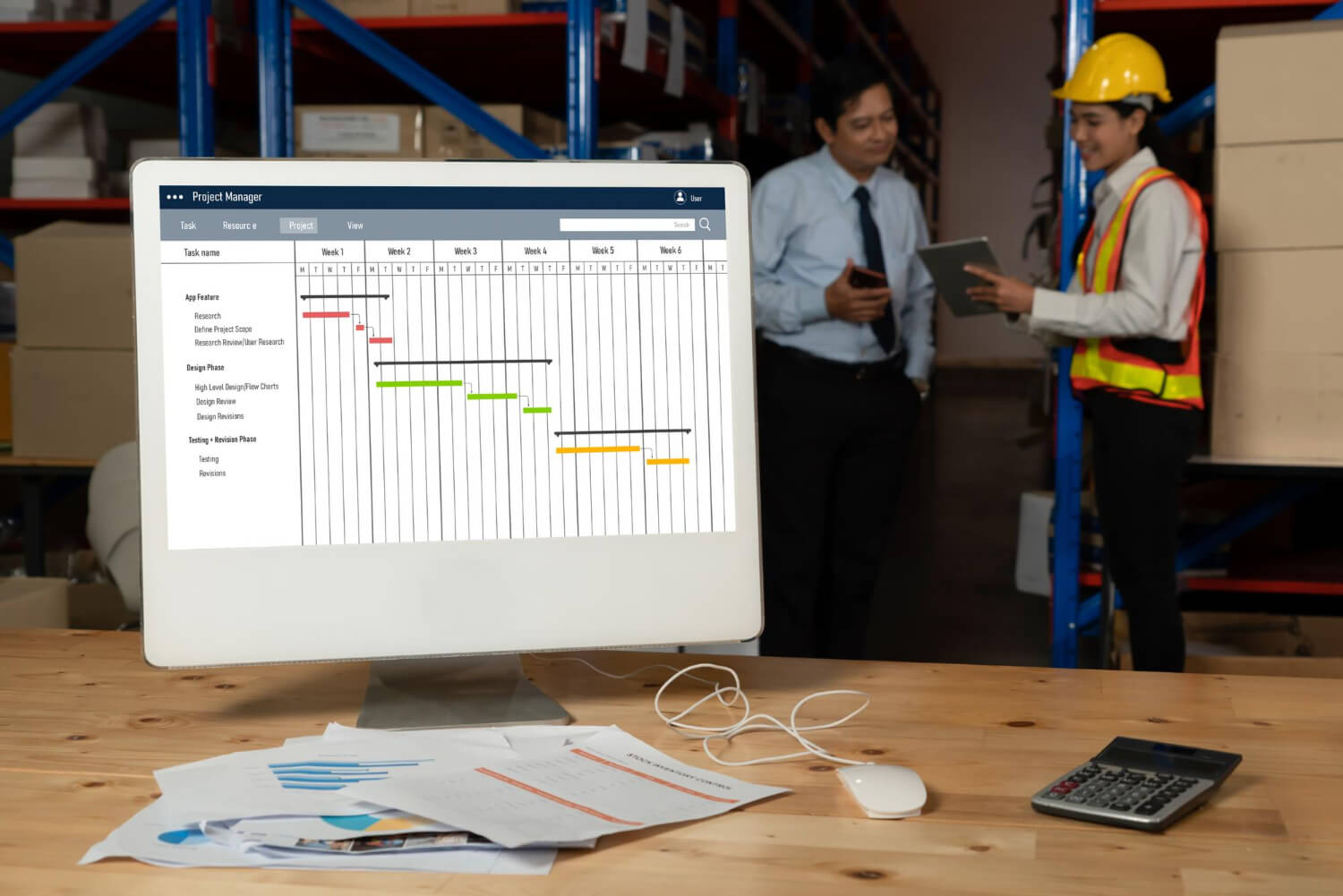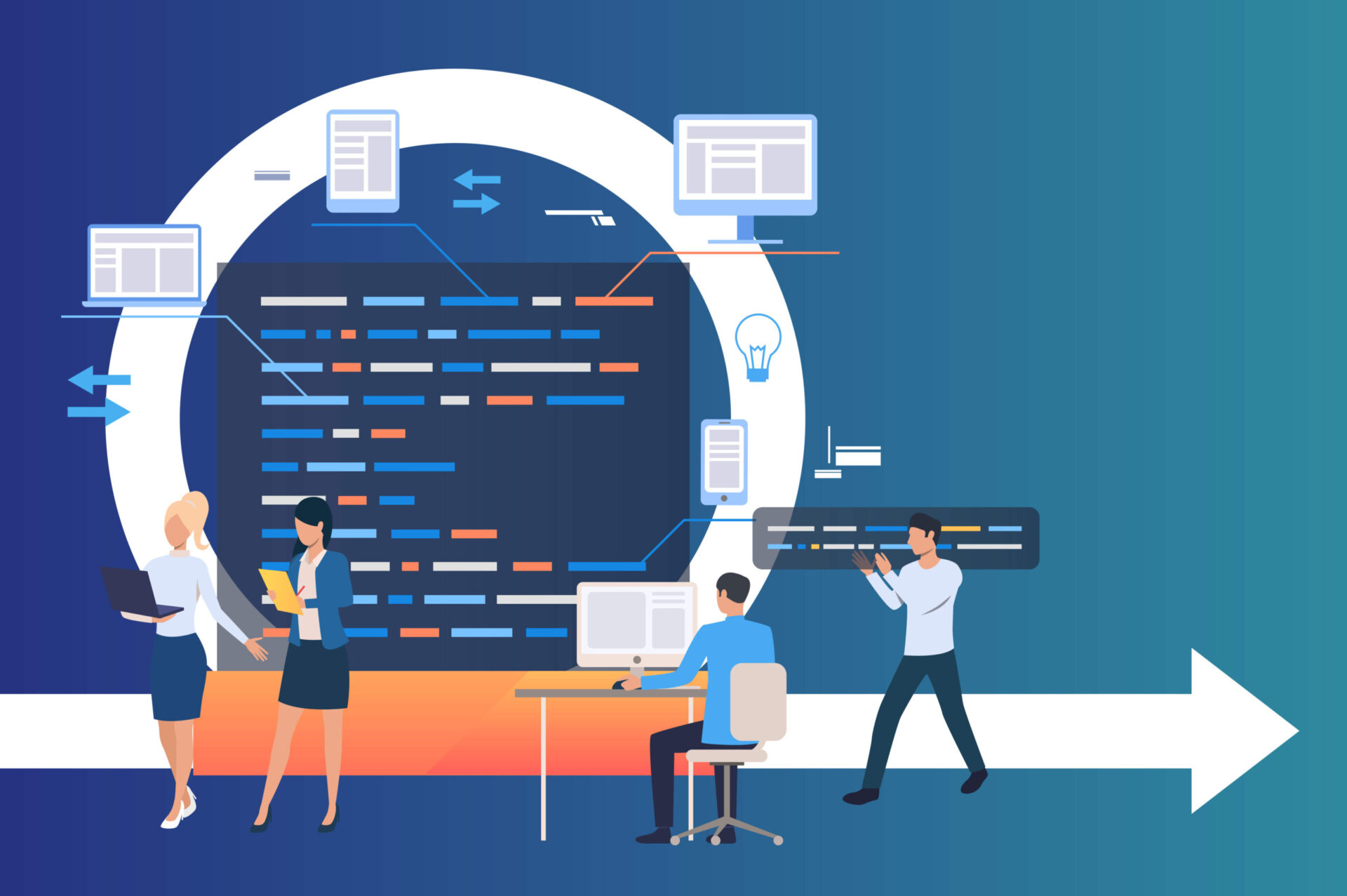Enterprise project management software usage has continued to grow among businesses and organizations that do require management systems and services. You may be wondering why you need an enterprise project management software, you need one because they do the heavy lifting in tracking of processes in your organization and businesses. With several years of research …
Project Management/
Project Management Tools
Project management comprises the different steps that any organization or group of people take to control and organize a given task from start to finish. Since the surge in remote video production job roles, there has been a rising need for video project management software. All the video software production management software created has unique …
Workflow management software empowers you to set up and monitor a defined set of tasks in sequential order. It assists users in collaboration and automation of processes, as well as defining workflows for several processes and applications. Making the right choices when choosing workflow management software for your business is important. However, there are several …
Construction Project Manager Software enables you to plan projects, keep teams together, allocate tasks, meet deadlines, and achieve goals. With so many construction project management systems available today, choosing the best option for you may be difficult. To help you, we have compiled this list of construction project management software based on the features a …
Project management software contains a unique combination of tools to help teams stay organized and on top of deliverables. Finding the ideal platform, however, is no easy task. In this article, we researched the best project management software for small businesses to help facilitate your decision. Benefits of Using Project Management Software for Small Businesses …
Managing projects isn’t getting any easier. Thanks to a global pandemic, many businesses now allow workers to work from home full-time. The right project management software may be the only way to keep everything organized and moving in the same direction while having a grasp on how far along your team is on each project. …
A Gantt chart is a project management tool used to visualize a project plan. It’s a useful way of showing scheduled tasks and task due dates. Gantt charts help team members and project managers view the start dates, end dates, and milestones of a project in one simple stacked bar chart. What is a Gantt …