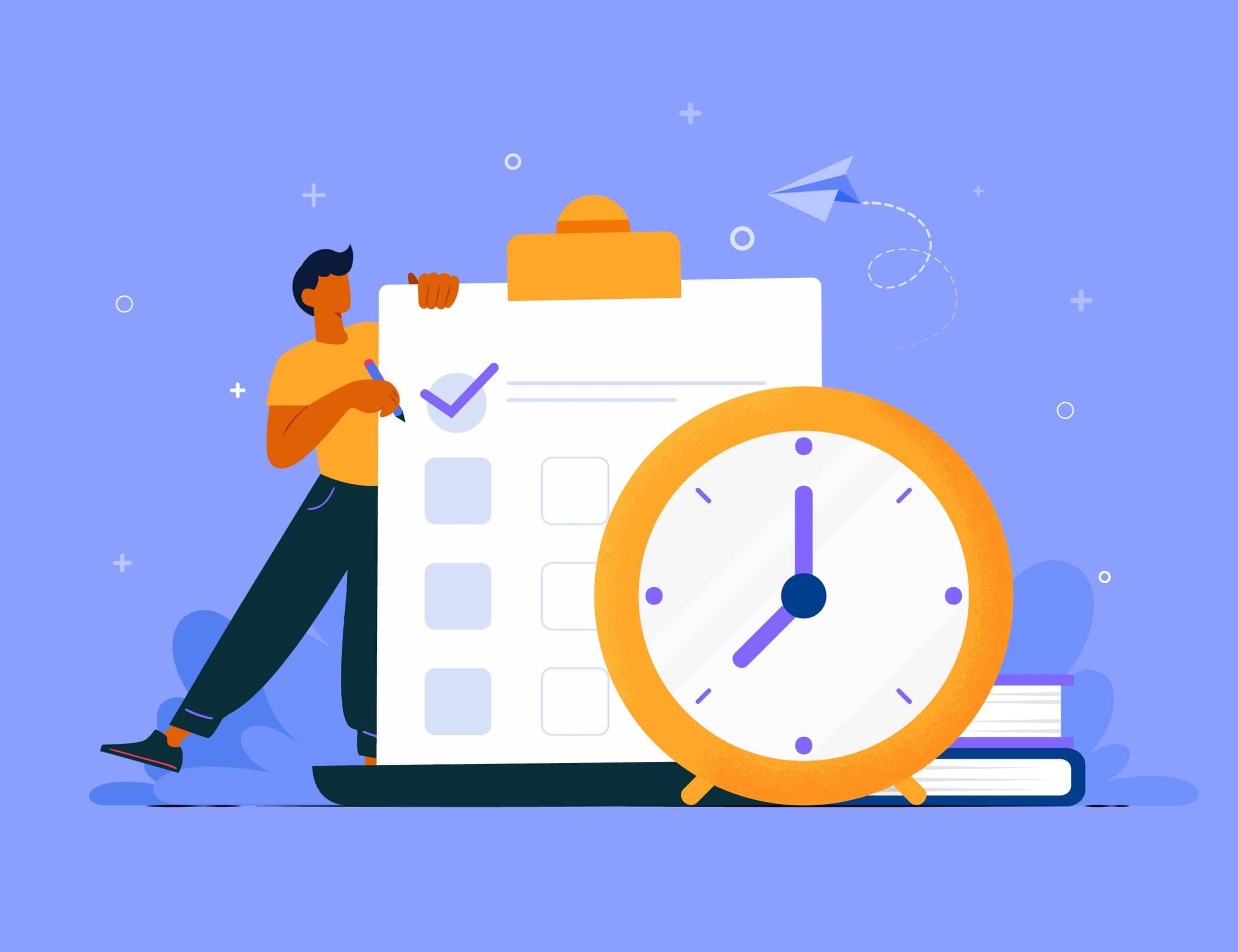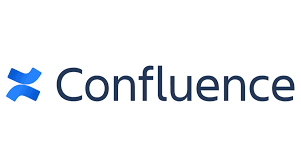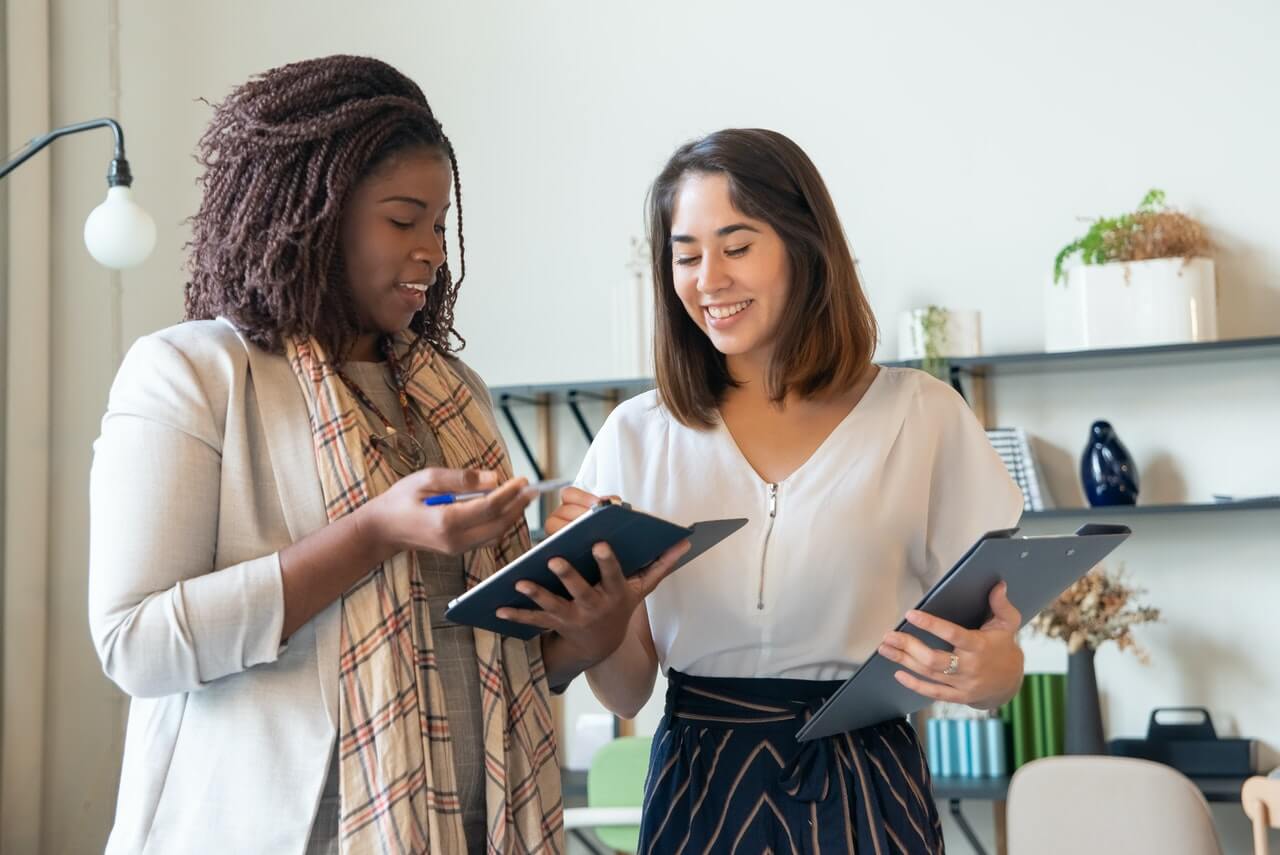Project management software for consultants empowers you to supervise client projects efficiently. Plus, it makes it simple for you to collaborate with team members and evaluate project results. Find out which best project management software for consulting firms is the right choice for you. Best Project Management Software for Consultants Methodology for Project Management Software …
Project Management/
Project Management Tools
In businesses large or small, it can be difficult to stay on top of everything that’s going on. Having a firm understanding of productivity and budgeting can spell the difference between success and failure. The best project management software with time tracking offers more than just time tracking in real time. Automating time tracking can …
Microsoft has been supplying business software for decades, and its weight of experience is hard to overcome. Wrike is one of the best of the new approaches: project management as work management. Microsoft Project offers a robust toolset, but in a battle between Microsoft vs Wrike, it’s Wrike that could be a better choice for …
Project managers often struggle to find the one software that will fill their needs. It’s not uncommon for team leaders to try out one software, only to migrate to another one. In this Confluence review, we analyze the project management software so you can find out if it’s the right fit for your team. Our …
If you’re comparing Microsoft Project vs. GanttPRO to decide which is best for your project, you may not have an answer yet. Both products offer excellent tools you need to successfully plan and organize your project, including project scheduling and planning; views for Gantt charts, boards, and grids. But they also vary in substantial ways. …
Project management has become so much a part of business that comparing tools like monday.com vs Asana require you to see them more as work operating systems. They bring all of project management’s sophisticated tools to bear on your daily schedule. We compare monday.com vs Asana to see which is a better fit for your …
If you’re running a small business and need help managing your team and projects, free project management software can help you dramatically. Manually managing your projects is both headache-inducing and highly inefficient. Luckily, there are plenty of options for free project management apps. Best Free Project Management Software Methodology for the Best 6 Free Project …