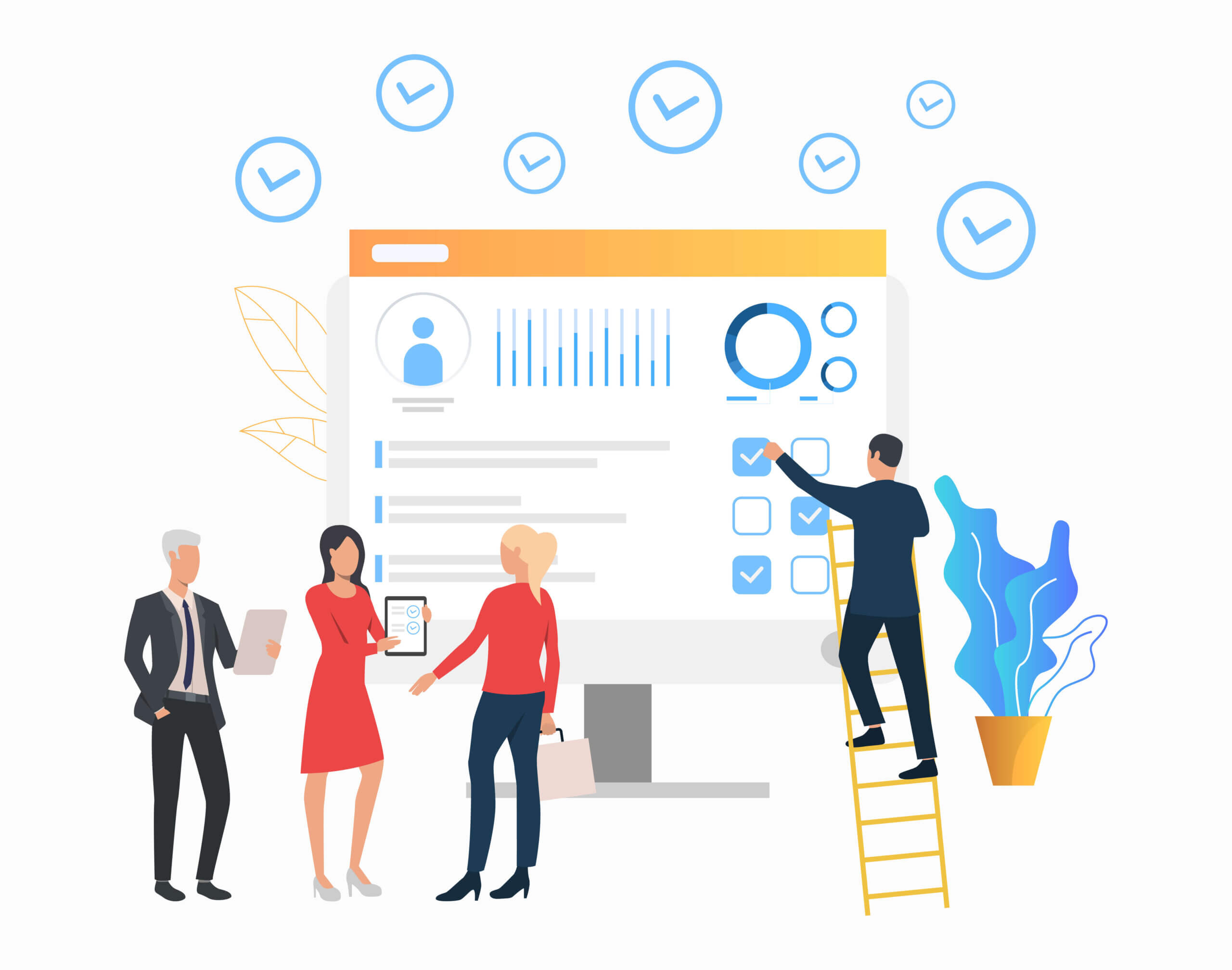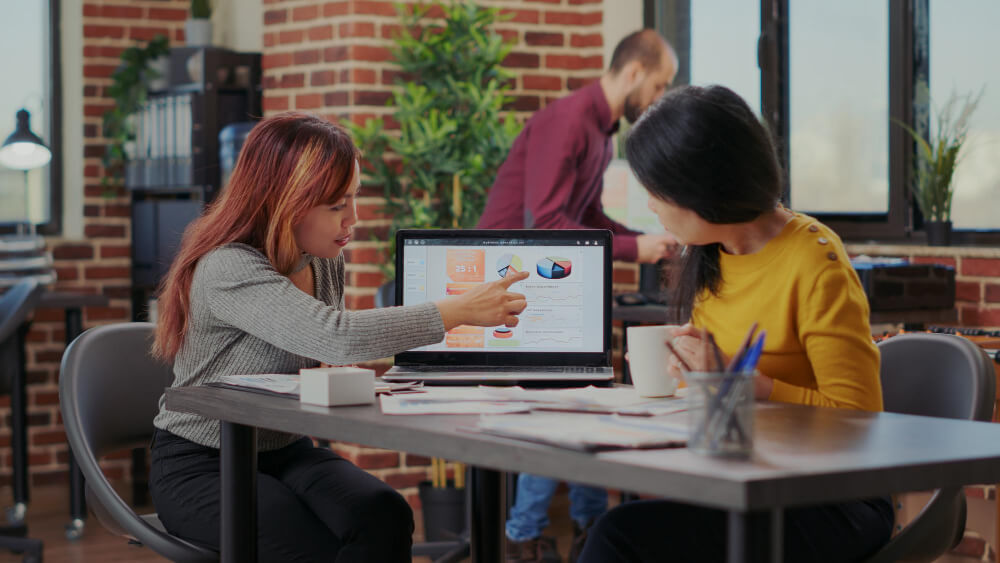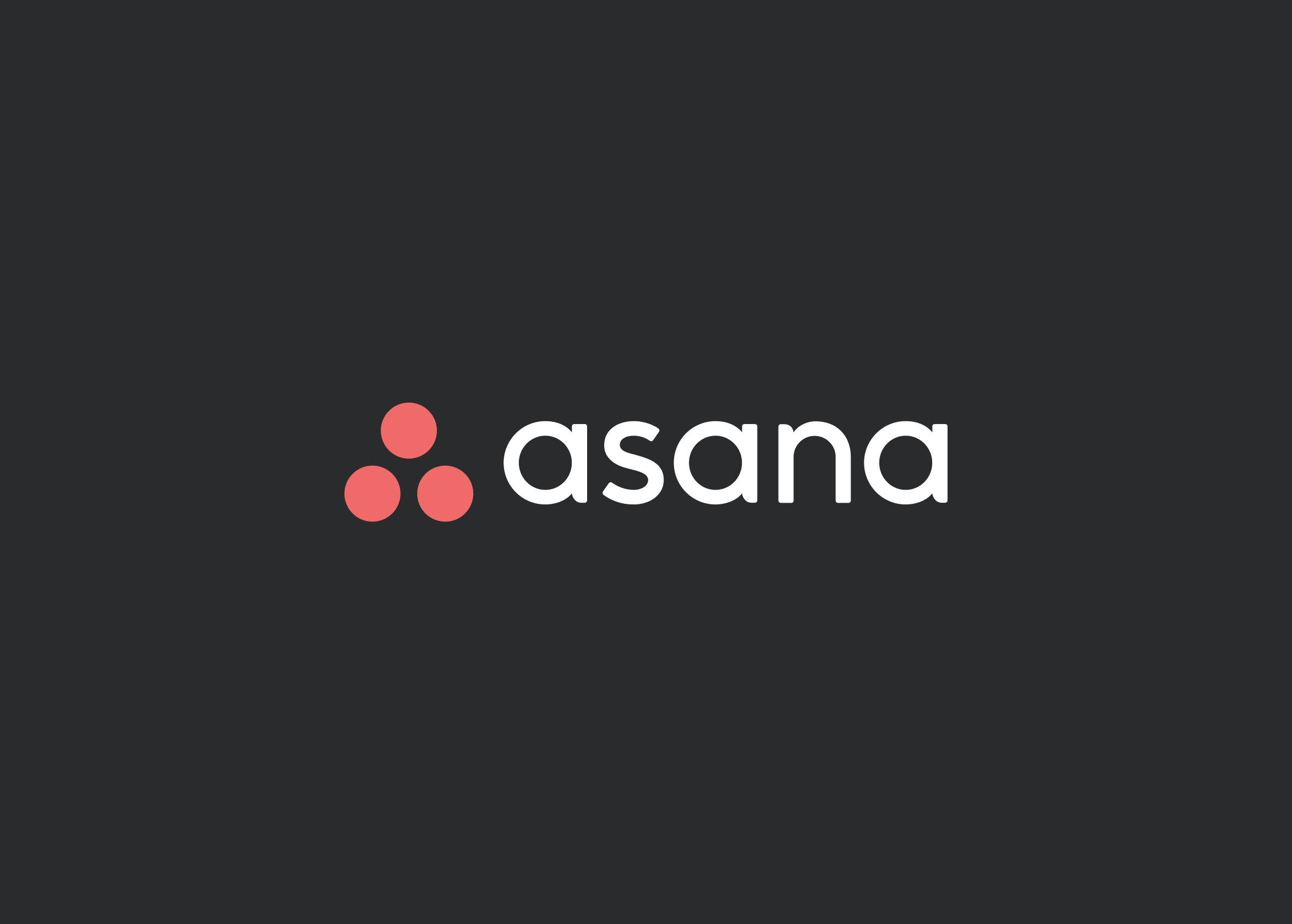Managing projects in a business of any size is no simple task. For startups, having the right project management tools can spell the difference between success and failure. In this article, we’ll look at the best project management software for startups and how to select the one you need to take your startup to the …
Project Management/
Project Management Tools
The best project management tools are the ones that meet your needs. However, the range of options and factors to consider can often be overwhelming. We’ve boiled down some of the most used and best options to help you make an easier, yet still informed decision. Quick View Quick Verdict Best Overall – Asana. It’s …
Work operating system (OS) monday.com is popular among companies because it improves the way teams manage and monitor projects. It focuses on project management, which is critical to the success of any business. monday.com is a potential option for you and your team if you wish to level up your project management methodology, especially if …
It’s the clash of the titans as we weigh Trello vs Asana, two giants within the project management industry. If you’re searching for the right project management software, it’s virtually impossible to not come across the two. Trello and Asana are popular among a range of world-renowned companies. Both can be pretty attractive options with …
Many project management techniques were once reserved for large projects with lots of resources. However, many of those techniques can now be easily and painlessly accessed by anyone, using one of a range of cloud-based project management tools. Asana is one of the more popular options, with a reputation for being easy to use. Being …
Microsoft Project and Hive are two of the most popular project management software services on the market. Each has its strengths and disadvantages relating to project portfolio management tools, complete with file and information sharing, time tracking, resource management, third-party integrations, scheduling features, and more. Quick Comparison: Microsoft Project vs Hive Microsoft Project vs Hive …
The services that Hive, ClickUp, Monday, and others offer have become invaluable to good project management. Keeping team members connected, assembling reports, and tracking progress all happen within the software now, as do many other aspects of a business. As a result, choosing the right software is vital. We’re putting two of the most popular …