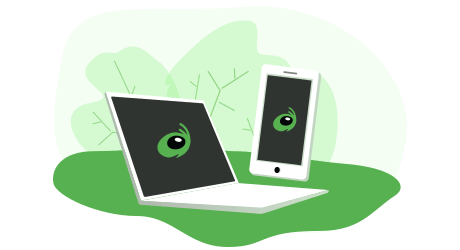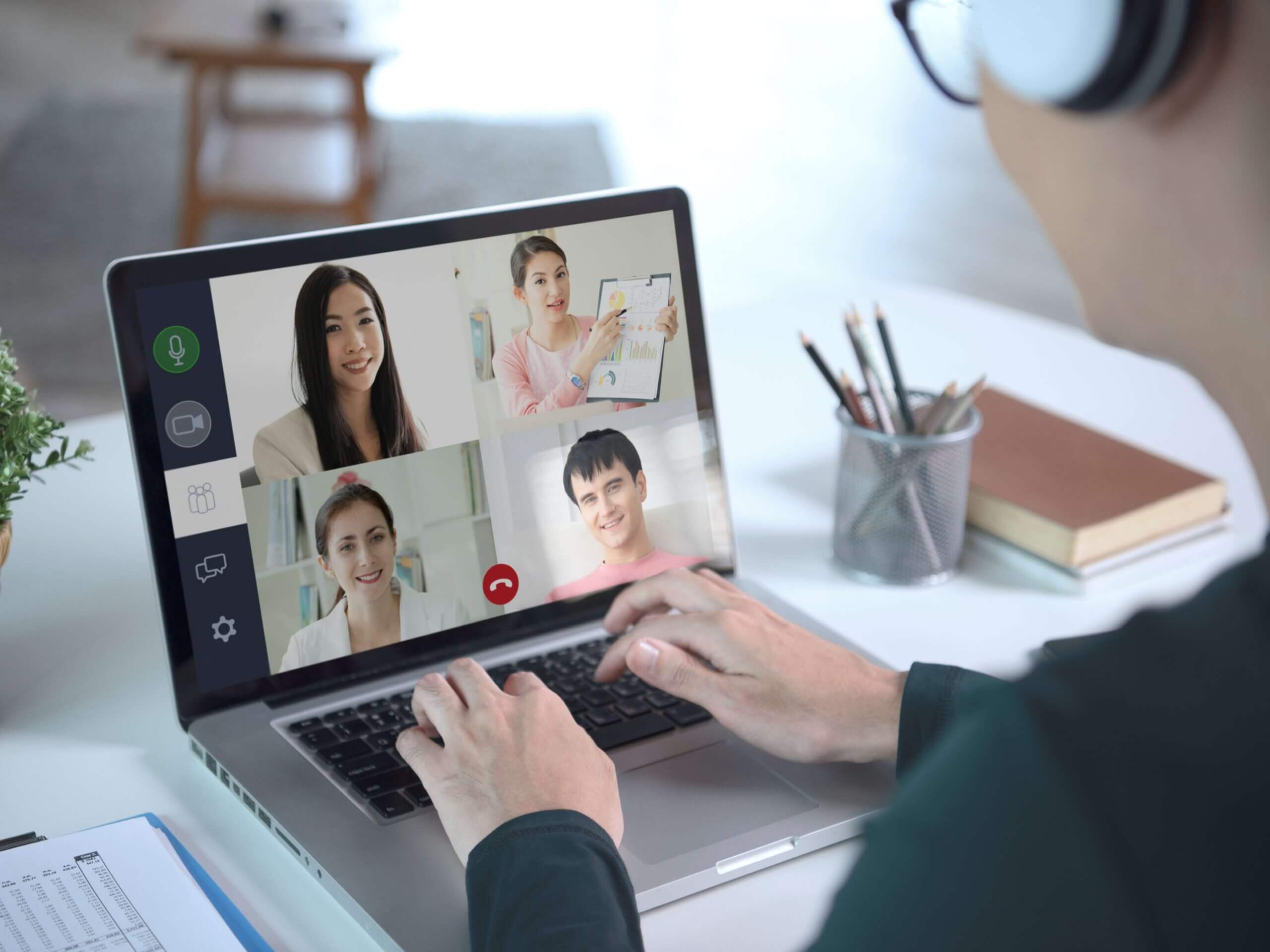Grasshopper is a popular cloud-based phone service that offers voice-over-internet-protocol (VoIP) solutions. In this Grasshopper review, we’ll explain why the platform is ideal for small and mid-sized businesses that are cost-conscious. Among other things, users enjoy an easy and intuitive setup and plenty of team collaboration tools. Our Verdict Grasshopper at a Glance Grasshopper is a …
Sales & Marketing/
Sales Technology
Voice over Internet Protocol, or VoIP technology, allows you to make and receive calls over the internet. Although the technology has been around for some time, VoIP has never been as popular in the business world as it is today. The VoIP global market size was just over $30bn in 2020. According to a VoIP …
Keeping accurate real-time sales records, managing inventory, and tracking customer information can be difficult when you’re processing transactions manually. Fortunately, you can use a POS system to streamline these tasks and gather important sales data. What is a POS system, and why do most small businesses have one in place? A point of sale system …
One of the best ways for businesses to connect with customers is through the phone. With phone communication, sales teams reach out to prospects, customers call help centers, and internal teams collaborate. However, costs quickly add up when businesses are handling hundreds and thousands of calls daily. This makes it necessary to find a solution …
Managing all the facets of a restaurant can be a tireless endeavor. Fortunately, point of sale (POS) systems exist to bring everything from payments to staff management together in one neat package. This article looks at the top restaurant POS systems in the restaurant industry today and highlights those that stand out the most. Quick …
Conference calling helps connect with clients and brings team members into the fold through audio and video chats. The best conference call services simplify the process and offer tools to collaborate and show off your business. Check out our top picks for conference calling below. Best Conference Call Services Nextiva – Best Overall Conference Calling …
Video conferencing software helps make our world that much smaller by connecting people from wherever they may be. The best video conferencing software provides tools to make conversations a breeze while offering tools to collaborate seamlessly. Read on to check out our top picks for video conferencing available today. Best Video Conferencing Software Zoom – …