Samples of Learner’s Results As Means to Verify Learning
Samples of Learner’s Results As Means to Verify Learning (This page is referenced from Basic…
Our content is reader-supported. Things you buy through links on our site may earn us a commission
Never miss out on well-researched articles in your field of interest with our weekly newsletter.
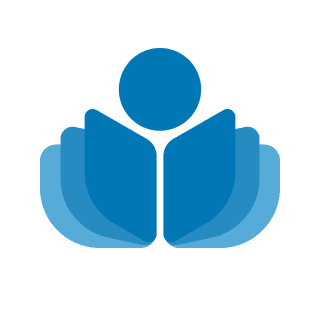
Administrator

Samples of Learner’s Results As Means to Verify Learning (This page is referenced from Basic…
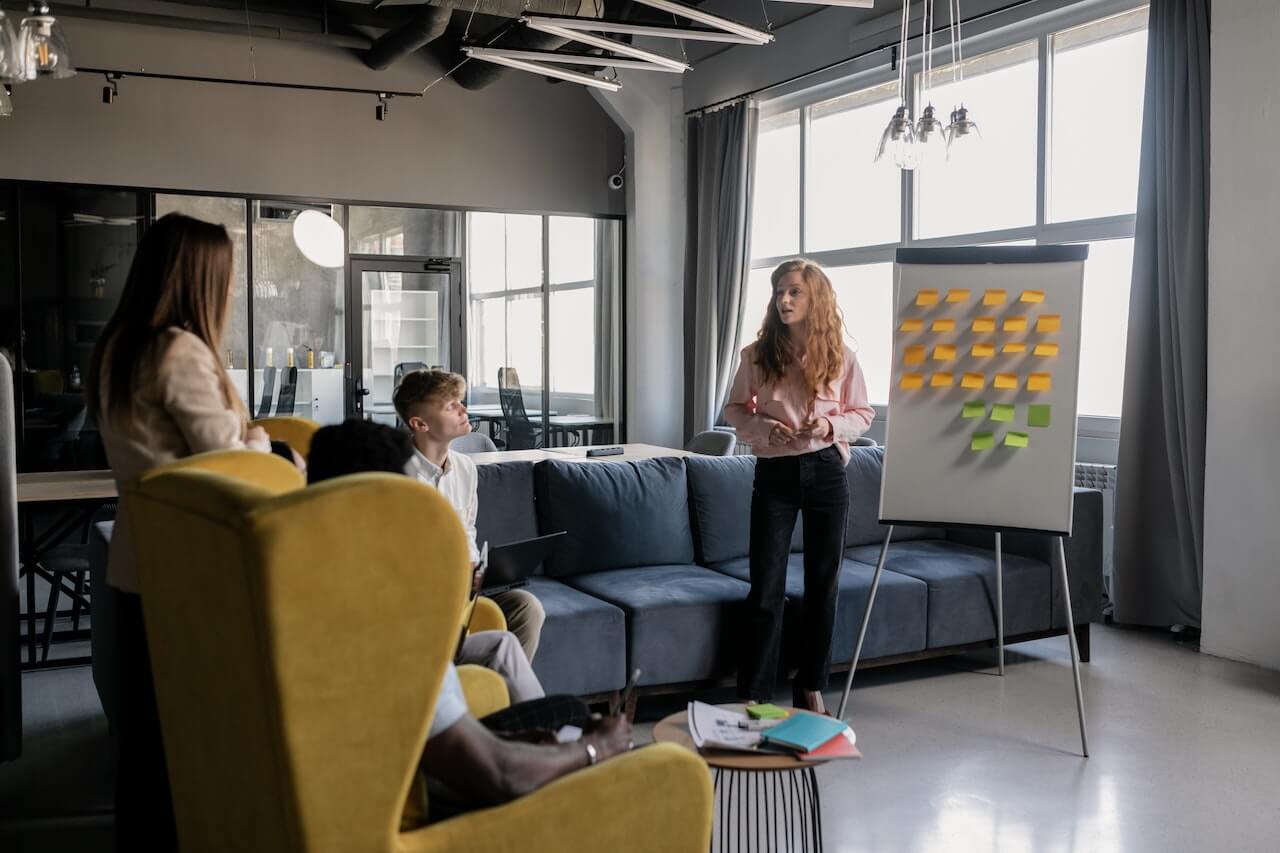
Assessing Your Training Needs: Needs Assessment to Training Goals © Copyright Carter McNamara, MBA, PhD,…

Implementing Training: Conducting the Training with Learners Sections of This Topic Include Preparation for Implementing…

How to Design Your Personal and Professional Development Program © Copyright Carter McNamara, MBA, PhD,…

Framework to Design Your Training Plan Directions for Learners to Complete This Training Plan Complete…
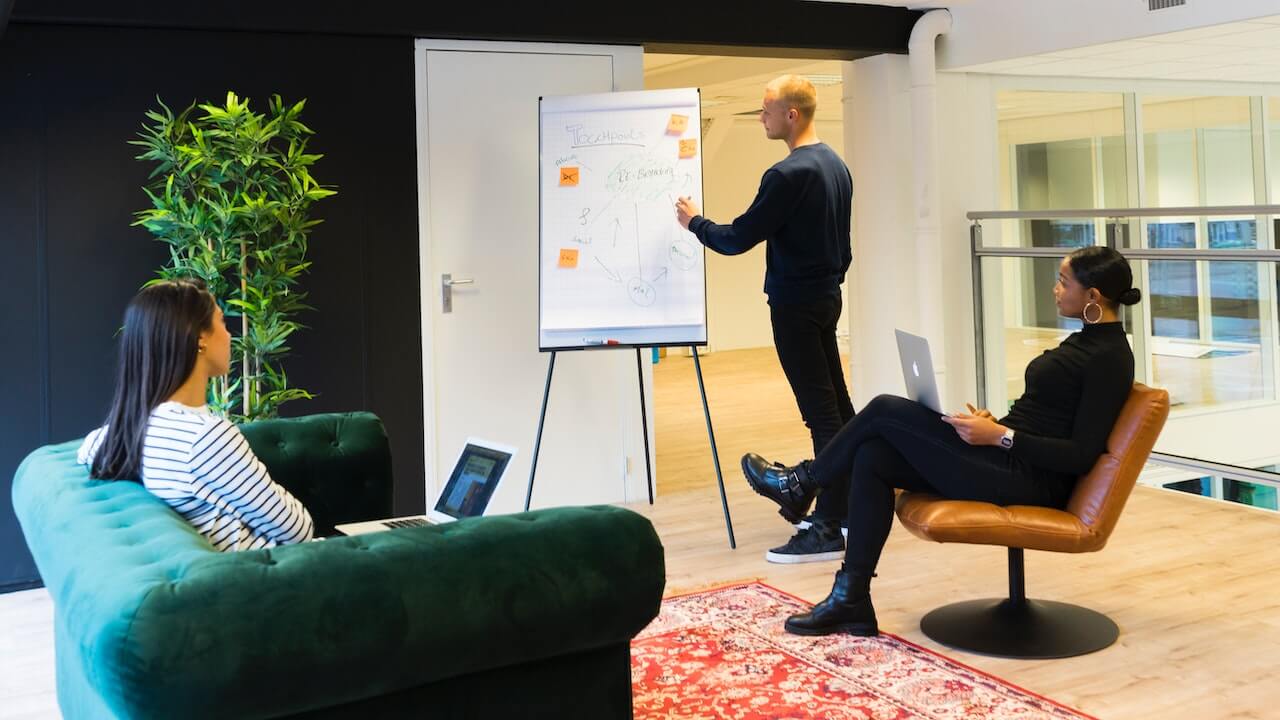
Developing Training Activities and Materials © Copyright Carter McNamara, MBA, PhD, Authenticity Consulting, LLC. Sections…

Designing Training Plans and Learning Objectives © Copyright Carter McNamara, MBA, PhD, Authenticity Consulting, LLC.…
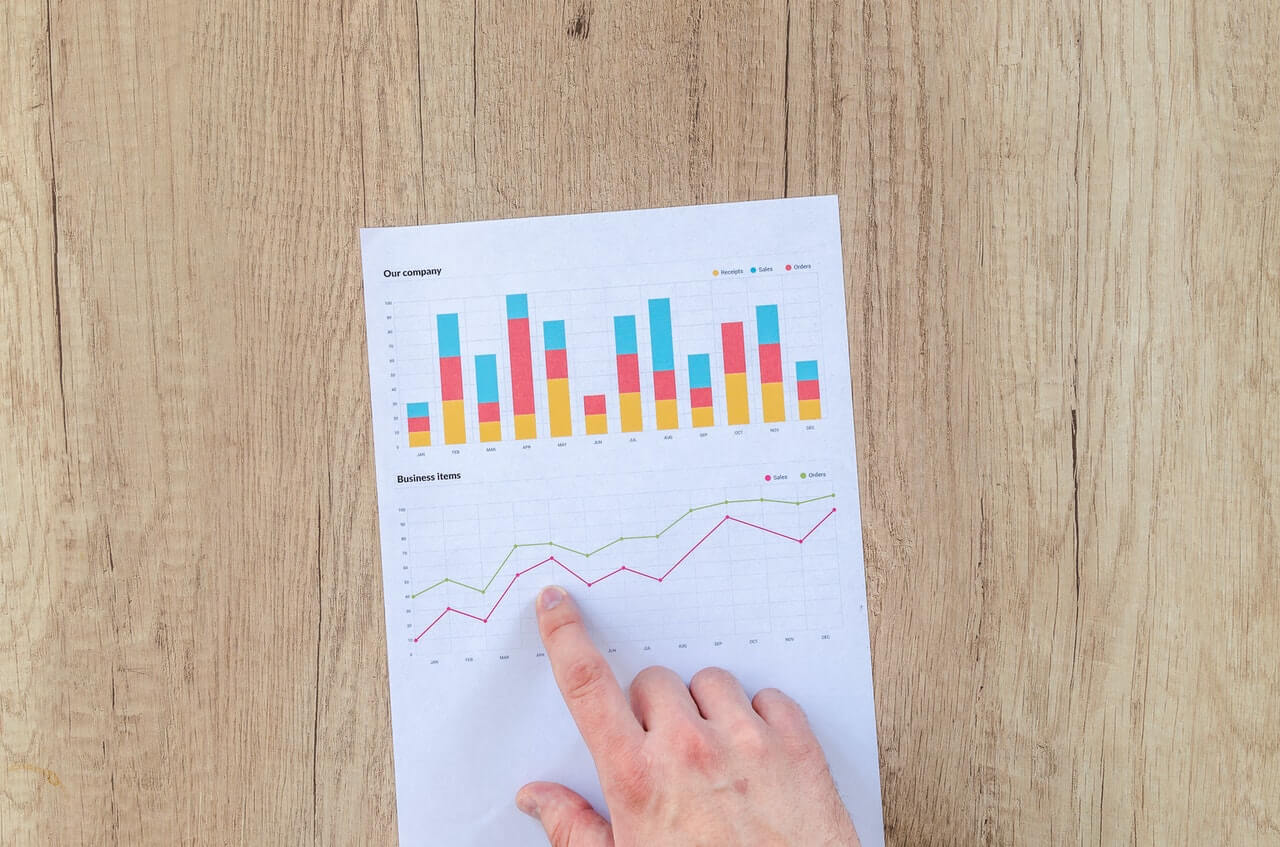
Evaluating Training and Results (ROI of Training) © Copyright Carter McNamara, MBA, PhD, Authenticity Consulting,…

Tips and Tools for Trainers and Teachers © Copyright Carter McNamara, MBA, PhD, Authenticity Consulting,…

How To Start a Training Business © Copyright Carter McNamara, MBA, PhD, Authenticity Consulting, LLC.…

Learning and Development for Popular Education and Social Change © Copyright Carter McNamara, MBA, PhD,…
Role of Management in Learning and Development © Copyright Carter McNamara, MBA, PhD, Authenticity Consulting,…

Role of Learners in Training and Development © Copyright Carter McNamara, MBA, PhD, Authenticity Consulting,…
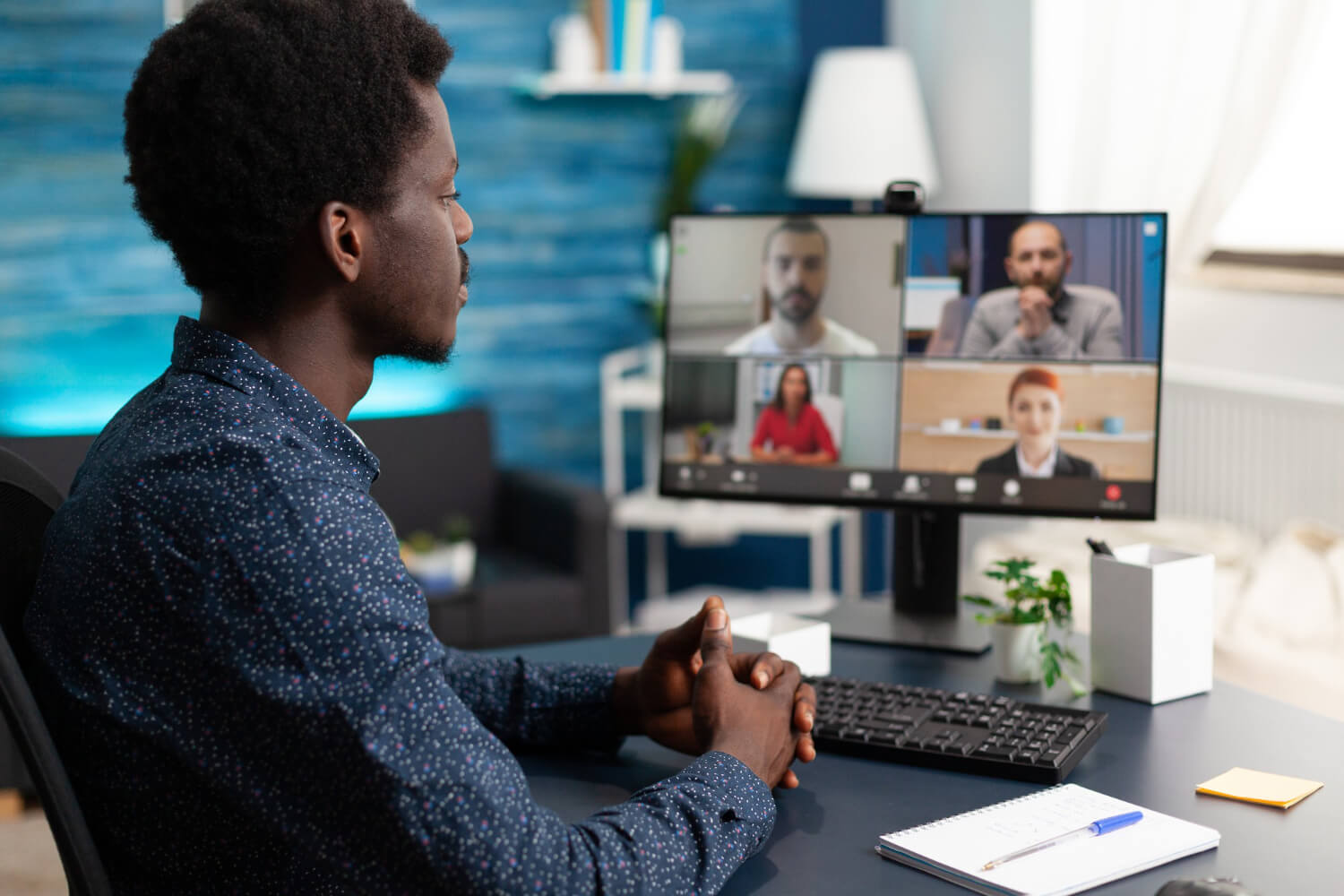
Learning Management Systems (LMS) A learning management system (LMS) is a software or web-based application…

Corporate Universities Sections of This Topic Include Are Corporate Universities the Answer? Various Perspectives on…

Chief Learning Officers (CLOs) Various Perspectives on Chief Learning Officers Managing Career Paths: The Role…