What Is a Payroll Card?
A payroll card is much like a prepaid debit card, but an employee doesn’t need…
Our content is reader-supported. Things you buy through links on our site may earn us a commission
Never miss out on well-researched articles in your field of interest with our weekly newsletter.

Writer
Rory is a content creator living in a small town in New England. She specializes in human resources and project management. Currently, she’s working on her first book about the importance of providing high-quality benefits for employees. Rory spends most of her free time hiking with her dogs or gardening in her back yard.

A payroll card is much like a prepaid debit card, but an employee doesn’t need…

Project management has become so much a part of business that comparing tools like monday.com…

Conducting a payroll audit can help your small business reduce employment costs and ensure compliance…

Gusto and QuickBooks are payroll platforms designed to make it easy for small business owners…

Are you looking for easy-to-use payroll software for your business that offers full-service features and…

Microsoft Project and Hive are two of the most popular project management software services on…
To screen a job applicant, an HR manager has to look carefully through a resume…
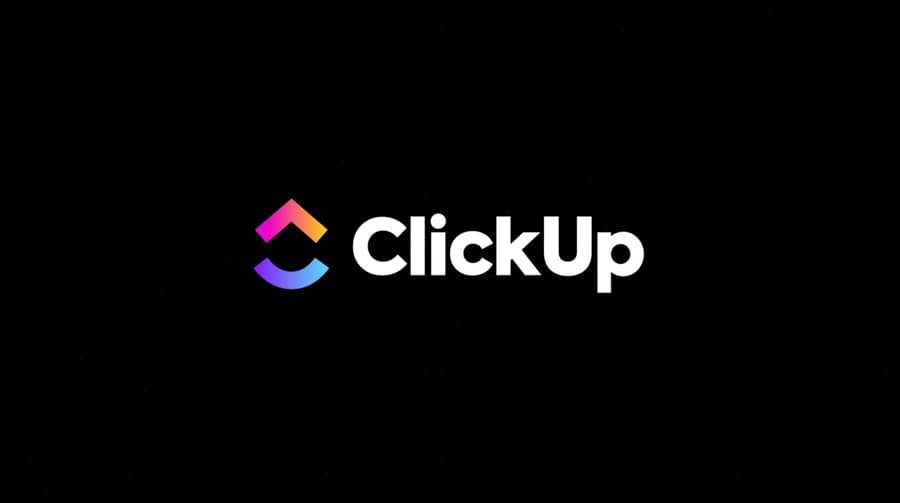
Managing a business or project is no small task. It’s more like one human being…

Project management apps are critical tools in modern business, automating or simplifying some of the…

In a comparison of ClickUp vs TeamGantt, you’ll see both project management tools can help…

Managing the administrative side of your business is never easy. Today, there are lots of…
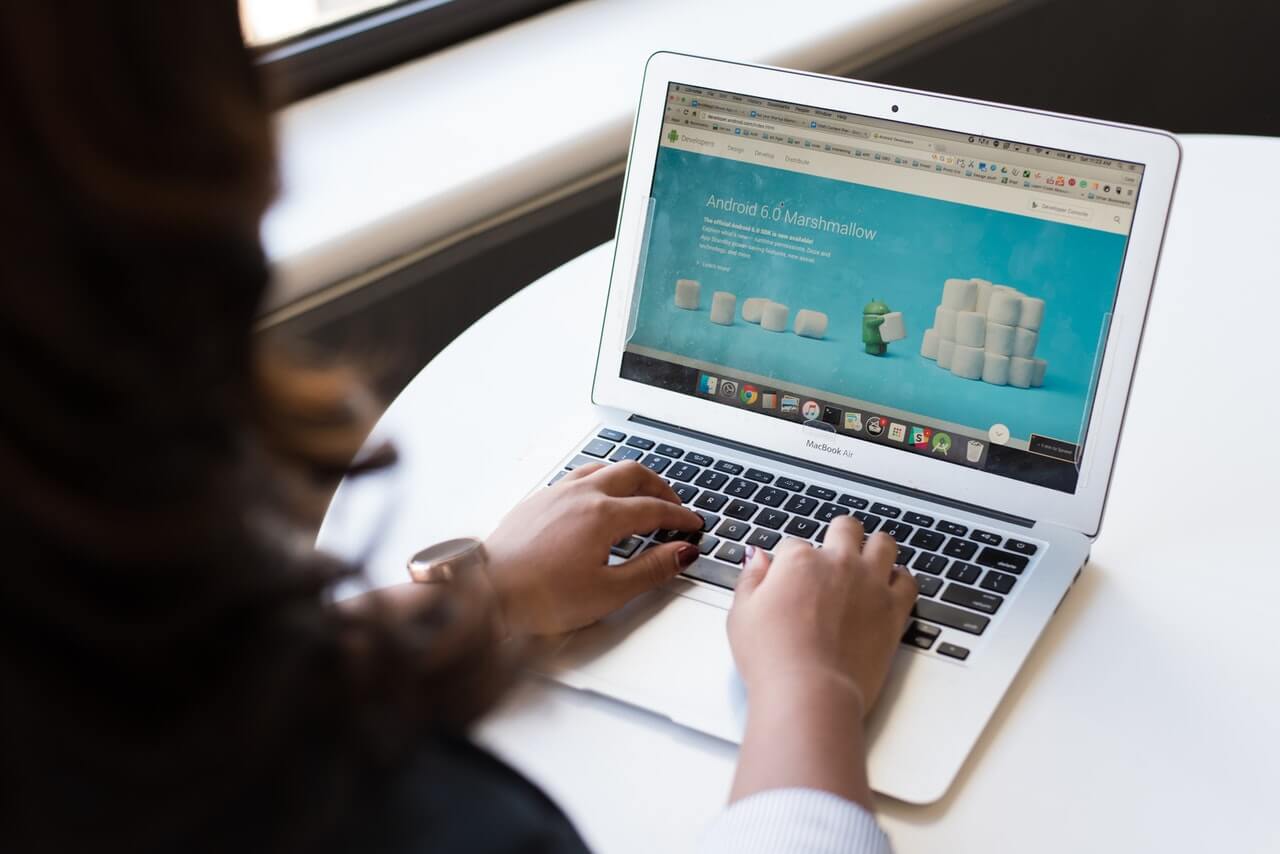
The world of project management is forever changing. From new software to resource planning to…

Keeping a business open these days is liable to leave you with both a need…

Selling or buying property is a complex, expensive process, and agents are often expected to…

Your small business or startup idea could change your life as well as the lives…

In our digital age, it’s easy to hop on the internet and see how a…