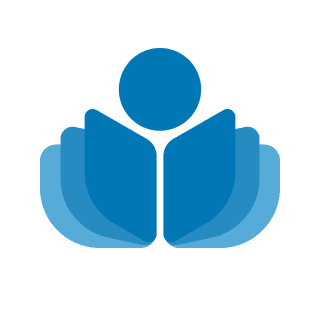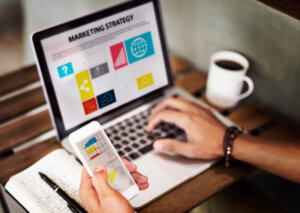You’ve seen them. Perhaps you have created them. Bad slides.Too much detail, ugly backgrounds, tons of bullets and text. Yes, you can do better than that.
Here are some minor changes that should make a major impact in your ability to communicate effectively using slides.
Check out your next presentation and see if you can put these tips to work.
- Be sure to add an opening and closing slide. These can have your presentation’s title, your name, your company, the date, or an image. Don’t have data on the first slide or the last.
- Don’t use title case on bullets. This just belongs on the title at the top of the page. Don’t use all caps on the title, and don’t underline anything unless it is a hyperlink.
- Don’t bring in text from the bottom up; or from right to left. Instead, just the simple transitions “appear” and “fade in.” It is fine to use builds occasionally, but don’t call attention to the transitions, just the content.
- Avoid punctuation on bullets. If you are using key words you don’t need them. If you are using complete sentences, shorten them to phrases or key words.
- Eliminate unnecessary bullets. Everything does not have to have a bullet in front of it. Look for places where you may have only one or two items on the page. Do they really need a bullet?
- Use photos rather than clip art whenever possible. Make photos larger, at least 1/4 to 1/3 the size of the slide. Use pictures of your company, your team, or pictures that suggest a mood or tone that might help people remember what you said.
- Watch for typos. Better yet, ask someone to proof your presentation. (Remember if you use the wrong word but spell it correctly the spell-checker won’t notice.) You may spot these little errors if you print a hard copy of your slides or notes pages.
- Consider hyper linking to spreadsheets, videos, websites, etc. instead of cutting and pasting them onto your slides. They should be easier to read this way, with less clutter on your slides. (Note: this works best when all the links are on your laptop; if you import your presentation to a jump drive your links will be broken. Always check to make sure the links are working.) Also notes that if you send your slides to someone the linked content won’t automatically be included.
- Use Notes Pages for text rather than overfilling your slides. Ideally, your slideshow won’t look like a script, but rather a visual compliment to what you are saying. If you think you might need a prompt, type your “script” onto the Notes page, then print it out for practice and for the presentation if you still need it. Practice out loud several times with your slides. Don’t just read it onscreen in your head, but actually say those words out loud until you feel the flow. Chances are, if you prepare in this way you will be able to present from just the slides.
- When delivering your presentation, place the laptop in front of you if possible. This way you can glance at your slides without turning to the screen. It looks smooth and professional.
Which of these have you tried? What other things do you do to make sure your slides add value to your presentations?
 Sections of this topic
Sections of this topic